Tuesday, November 11, 2024
How to Use a QR Code Generator with Canva
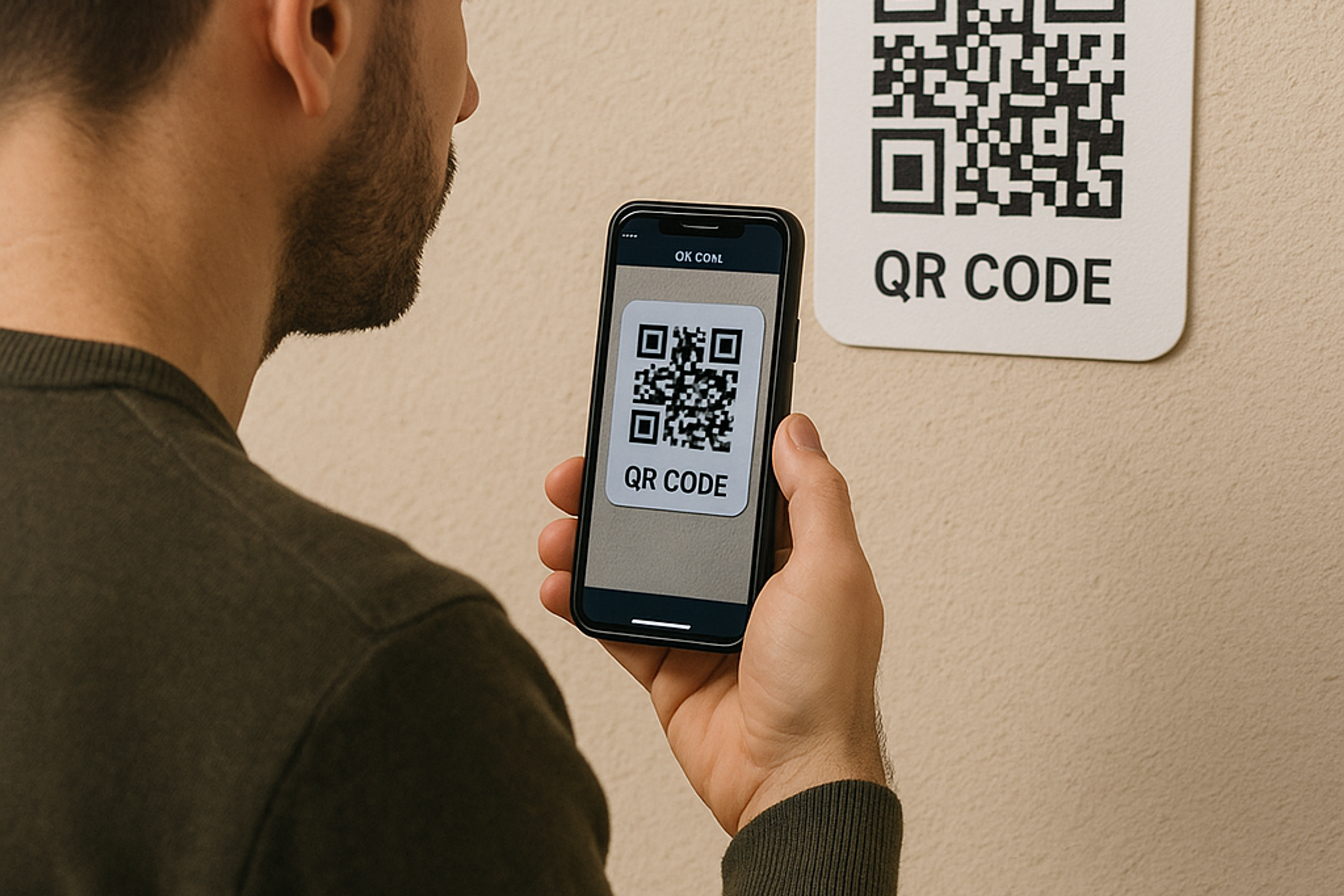
If you're looking to enhance your visual marketing strategy with engaging, interactive content, combining a QR code generator with Canva can be a powerful solution. QR codes help bridge the gap between offline and online worlds, providing seamless interaction and valuable insights.
In this article, we'll explore how you can easily integrate QR codes created with QR Kit into your Canva designs, maximizing your marketing effectiveness and engagement.
How to Use QR Kit and Canva Together: Step-by-Step
Here's a straightforward guide to seamlessly combining QR Kit’s dynamic QR codes into your Canva designs:
Step 1: Sign Up for QR Kit
First, create your free account with QR Kit, your reliable QR code generator.
Step 2: Create Your Dynamic QR Code
Use QR Kit’s easy interface to:
- Choose your QR type (URL, social media, PDFs, etc.)
- Customize colors and add your branding
- Generate and download your QR code (PNG or SVG)
Step 3: Create Your Canva Design
Next, log into your Canva account and:
- Select your desired template or create a custom design
- Upload your QR code image
- Place the QR code strategically within your design
Step 4: Finalize and Share
Finalize your Canva design and export it for digital or print use. Your QR code-enhanced visuals are now ready to engage your audience!
Why Combine QR Codes with Canva?
QR codes and Canva are a perfect match for marketers and businesses seeking dynamic, professional visuals. Here’s why:
Enhance Visual Marketing
Canva offers extensive design capabilities, allowing you to create visually appealing graphics. Incorporating QR codes from QR Kit makes these visuals interactive, helping you:
- Drive traffic to websites or social media
- Promote special offers or discounts
- Provide instant access to digital content
Seamless Integration
Combining QR codes with Canva graphics ensures a smooth user experience, helping your audience:
- Easily scan and access content
- Interact quickly with your campaigns
- Stay engaged longer
Measurable Results
Dynamic QR codes from QR Kit provide actionable insights:
- Track scans and interactions
- Analyze user engagement
- Adjust marketing strategies based on data
Best Practices for QR Code Integration in Canva Designs
Follow these tips for maximum effectiveness:
Clear Visibility and Size
Ensure QR codes are:
- Large enough (at least 2cm x 2cm)
- Clearly visible within the design
- Easily scannable
High Contrast
Maintain readability by:
- Using contrasting colors for the QR code
- Avoiding overly busy or colorful backgrounds
Clear Call-to-Action (CTA)
Encourage scans by including a compelling CTA, such as:
- "Scan for a Special Discount!"
- "Scan to Join Our Event!"
Real-Life Success Stories Using Canva and QR Codes
Restaurant Menu Engagement
A local restaurant used Canva to create menus featuring QR codes. Customers scanned codes for nutritional information, resulting in increased customer satisfaction and digital engagement.
E-commerce Boost
An online boutique created Canva visuals with embedded QR codes for promotional flyers, significantly increasing website traffic and conversions.
FAQs: QR Codes and Canva
Do I Need Special Software to Scan QR Codes?
No, most smartphones can scan QR codes directly with the camera app.
Can I Update QR Codes After Printing?
Yes! With QR Kit’s dynamic QR codes, you can update the linked content anytime, without needing to reprint your Canva materials.
Is QR Kit Compatible with Canva?
Absolutely! QR Kit-generated QR codes can easily be uploaded into Canva as images.
Combining the powerful capabilities of QR Kit’s QR code generator with Canva’s visual design tools can significantly enhance your marketing effectiveness and customer engagement.
Ready to elevate your marketing campaigns? Sign up now for QR Kit and create your first dynamic QR code for free!



