Thursday, May 5, 2025
How to Use a Google Form QR Code for Attendance Tracking
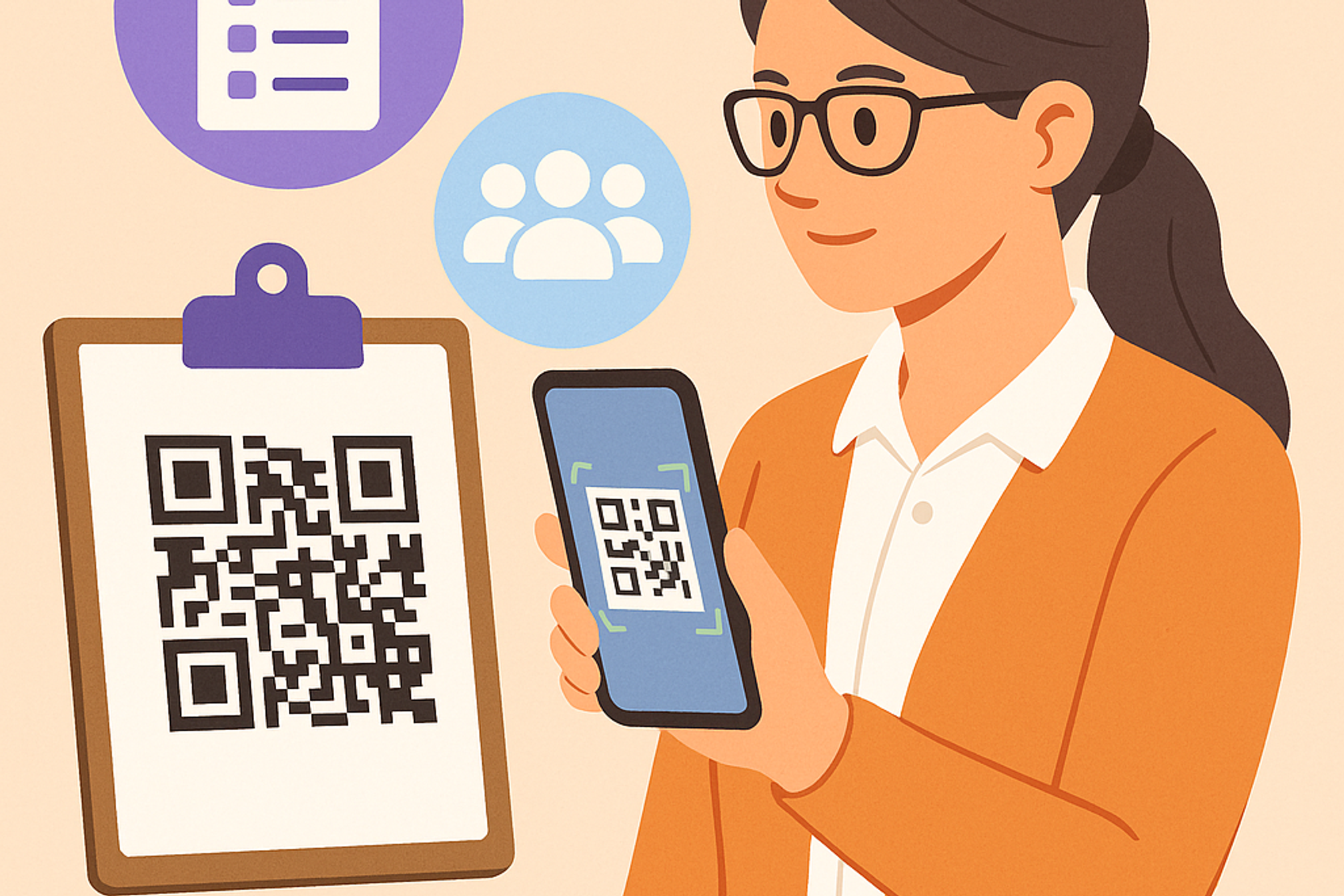
Keeping track of attendees at events, workshops or in the office can be a hassle with paper sign-in sheets or roll calls. A Google Form combined with a QR code lets people check in quickly on their own devices. Instead of manually logging names, each person scans a printed code with their smartphone to open a simple attendance form. This is contactless, convenient and instant. As one guide explains, “attendees can scan [a QR] code using their smartphones to access your attendance form”.
For businesses, it’s a safe, accurate way to gather check-in data and avoid transcription errors. Google Forms even collects each response in a linked spreadsheet automatically, so you get all the names, timestamps and details in one place.
Besides saving time, this approach works with devices everyone already has. Attendees simply use the phones they carry. A recent example notes that by creating a QR code linked to your attendance form, people “can record their presence with a single scan on their smartphones”.
In short, using a Google Form for attendance means you collect consistent data (names, emails, IDs, etc.) without chasing people down. Each person fills in their own entry privately, and you get an accurate digital record. All of this makes tracking attendance easy and efficient for small teams, events or daily workplace check-ins.
Step 1: Create Your Google Form
Go to Google Forms (via drive.google.com by clicking New > Forms, or directly). Choose Blank or pick a template if you like.
Name your form (for example, “Workshop Attendance” or “Daily Check-In”) and add questions such as:
- Name (short answer, Required)
- Email (short answer or email type)
- Employee ID / Ticket Number (optional)
- You can also add other fields (job title, session choice, etc.) as needed.
Tip: Google Forms already records the date and time of each response, so there’s no need to add a separate date field. This built in timestamp tells you exactly when each person signed in.
Set the important fields to Required so people can’t skip them. For example, make “Name” required. Google Forms will only record one response per person per submission, and each attendee will fill out the form individually (they won’t see others’ answers).
(Optional) If your Google account is tied to a company or school, check the settings. You may want to allow anyone with the link to respond (so guests outside your domain can sign in). Also consider whether to collect email addresses automatically or keep it anonymous, choose what suits your needs.
Once your form looks good, it’s time to share it with participants via QR code.
Step 2: Get the Google Form Link
In the top right corner of your form editor, click Send.
Click the link icon (🔗) to get the form’s URL. Google will display a long link.
Click Copy to copy the URL (you can also shorten it with the checkbox if you prefer).
At this point, your Google Form is ready. You have a shareable link that goes straight to the attendance sheet.
Step 3: Generate Your QR Code with QRKit
Now turn that link into a QR code so people can scan instead of typing the URL. We recommend using QRKit because it’s fast, flexible and offers extra features.
Go to our website and find the QR Code generator tool.
Choose a Google Form type QR code and paste your Google Form link into the input box.
(Optional) Pick “Dynamic QR Code” if you want the ability to edit the destination later without reprinting. This lets you update the form link at any time if your event details change.
Click Generate QR Code.
Customize the design if you like, for example, add your logo or brand colors to the QR code. QRKit allows you to personalize the look (colors, logos, shapes) to match your branding. This can make the code more eye catching and professional.
Download the QR code image (SVG or PNG) and save it.
QRKit also offers detailed scan analytics if you sign up. This means you can see how many times the code was scanned, when and even roughly where (device and time data).
Step 4: Display Your QR Code for Check-In
Place the QR code where attendees will see it and use it at your event or workplace:
- Print it large and clear. For example, create a poster or flyer that includes the QR code at a noticeable size. Ensure the code image is high resolution and not blurry. According to usability guidelines, the code should be “large enough to be scanned from a distance”, so people don’t have to crowd around or step very close to scan.
- Position it at eye level. Put the poster or sign near the entrance, registration desk, or wherever attendees check in. At a conference, this might be at the door of the meeting room; in an office, by the time clock or lobby. Make sure there’s good lighting so phones can easily read the code.
- Add a brief instruction. Include a line like “Scan here with your phone to check in” or “Use your smartphone to open this link”. This simple call to action tells people what to do. You might also use an icon of a phone scanning or the words “Check In Here” next to the code.
- Test before use. Scan the printed QR code yourself (and ask a colleague to test it on their phone too) to make sure it correctly opens your Google Form. It’s wise to test on different devices or QR scanning apps. Confirm that all embedded links are working and that the form is reachable on mobile.
- Announce it. At the start of the event or workday, remind attendees to sign in by scanning the code. For example: “Please check in by scanning the QR code at the door.” This way, everyone knows the procedure.
By following these steps, participants will simply point their phone cameras at the code, tap the notification, and immediately land on your Google Form. They enter their info and hit Submit, no paperwork needed.
Best Practices for QR Code Check-Ins
- Provide multiple codes if needed. If you have a large crowd, consider printing two or more copies of the QR code (e.g. at different entrances or on side tables). This avoids bottlenecks at one scan point.
- Clear visibility. Don’t place the code on a glossy surface or behind glass where glare could prevent scanning. Avoid folds or creases in printed copies. If it’s hot or sunny, make sure the code won’t wash out in sunlight.
- Simple form. Keep the Google Form short (just the essentials). Long forms can slow down check-in. Ask only for key info (name, email/ID) and make answers easy (drop-downs or multiple choice if applicable).
- Tech backup. Ensure you have Wi-Fi or cell coverage at the venue so phones can submit the form. Have a backup plan (like a printed small sign-in sheet) in case of an outage.
- Privacy note. Let attendees know if the data is private. Google Forms can restrict who can view responses. If needed, reassure participants that their check-in info is only used for attendance.
- Train staff. If you have helpers, explain the system to them first. Make sure someone can assist attendees who might need help scanning or using their phone.
Using a Google Form linked to a QR code turns attendance tracking into a quick self service step. You’ll save hours of manual sign-ins and get clean digital records instead of stacks of paper. This approach is powerful yet easy: anyone with a smartphone can scan and sign in, and all the data flows straight into Google Sheets.
Ready to streamline your next event or check-in? Head over to QRKit and in just a few clicks, you’ll have a branded QR code ready to print or display and your attendance tracking will be faster and more professional. Give it a try at your next workshop, meeting, or everyday check-in, and see how easy it is to stay organized and efficient with QRKit!



