Thursday, January 1, 2025
How to Scan QR Code from Screenshot: A Step-by-Step Guide
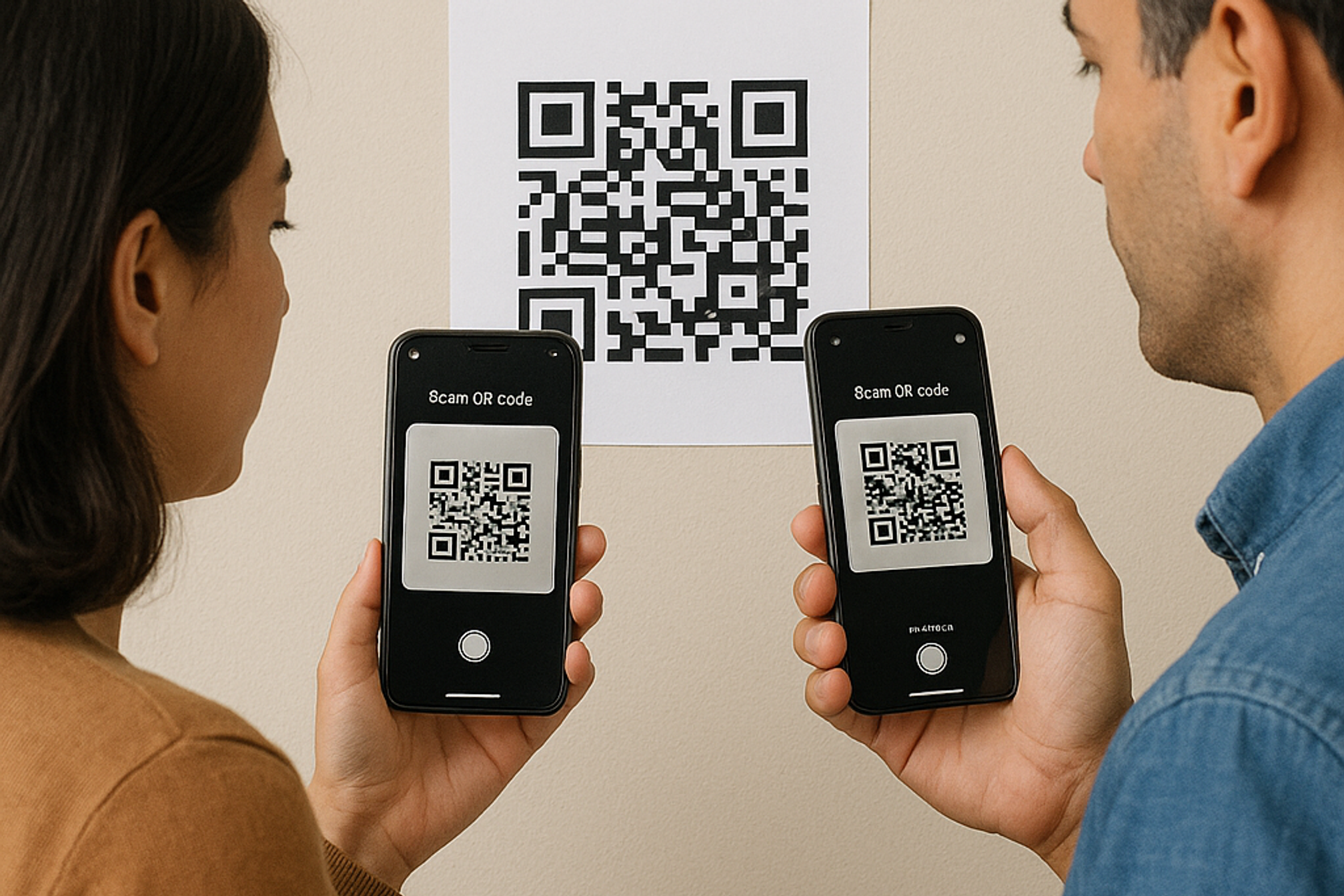
In today’s fast-paced digital world, QR codes have become an essential tool for businesses to bridge the gap between physical and online experiences. Whether you’re sharing product details, directing customers to your website, or enabling contactless payments, QR codes make interactions seamless and efficient. But what happens when you receive a QR code as an image say, in an email or a social media post and can’t scan it directly? That’s where the magic of scanning a QR code from a screenshot comes in.
In this guide, we’ll walk you through how to scan QR code from screenshot step by step, explore the best tools for the job, and share expert tips to ensure your own QR codes are optimized for maximum engagement.
Why You Might Need to Scan a QR Code from a Screenshot
Smartphones and tablets make it easy to scan QR codes on the fly, but sometimes, you’ll encounter QR codes embedded in images, documents, or even videos. Here are a few common scenarios:
- Email attachments: A vendor sends you a PDF brochure with a QR code to access their online catalog.
- Social media: You spot a QR code in a shared Instagram story or Twitter post.
- Presentations: Your colleague includes a QR code in a PowerPoint slide during a virtual meeting.
- Screenshots: You capture a portion of a website that contains a QR code for later reference.
Being able to extract and scan that code from a static image means you don’t have to manually retype long URLs or ask for a direct link, saving valuable time and reducing errors.
How to Scan QR Code from Screenshot on Mobile Devices
Most modern smartphones come equipped with built-in QR scanners, but not all of them are designed to recognize QR codes within saved images or screenshots. Below, we’ll cover three reliable methods for both iOS and Android users.
1. Using Native QR Scanner (iOS 15 and Later)
Since iOS 15, Apple’s Photos app can detect and scan QR codes directly from your pictures.
Open the Photos app and locate the screenshot containing the QR code.
Tap the image to bring it into full view.
Tap the QR code icon in the lower-right corner.
Follow the on-screen prompt to open the link or action associated with the code.
Pro Tip: Ensure your screenshot is clear—cropping out distractions can improve the Photos app’s recognition.
2. Google Lens in Google Photos (Android & iOS)
Google Lens is a powerful image recognition tool available within Google Photos:
Install Google Photos (if not already installed) from the App Store or Google Play.
Open Google Photos and select your screenshot.
Tap the Lens icon (usually found at the bottom).
Google Lens will highlight the QR code; tap the result to open the link.
Why It Works: Google Lens uses advanced machine learning to detect codes even in low-light or low-resolution images.
3. Free QR Code Scanner by QR Kit
If your device’s native tools aren’t cutting it, try our Free QR Code Scanner, a web-based tool that lets you scan QR codes directly from any image or screenshot:
- No installation required: Simply open your browser and go to our Free QR Code Scanner
- Import from any source: Upload screenshots, photos, or other images containing QR codes
- Instant scanning: Our tool detects and decodes QR codes in seconds
- Privacy–first: All processing happens in your browser; we don’t store your images
- 100% free: No hidden fees, in-app purchases, or ads
How to scan from a screenshot:
Navigate to Free QR Code Scanner
Click “Upload QR Code” and select your screenshot.
Wait a moment for the code to be detected.
Click the decoded link or copy the text to your clipboard.
Best Practices for Scanning QR Codes from Screenshots
Even with the best tools, you can encounter hiccups. Follow these tips to ensure smooth scanning:
- High-Quality Screenshots: Capture images at the highest resolution possible.
- Proper Lighting: Avoid glare or shadows if you’re photographing a screen.
- Crop Closely: Eliminate unnecessary borders or background elements.
- Check Orientation: Ensure the QR code is straight, not skewed or rotated.
- Avoid Compression: Use lossless image formats when possible (e.g., PNG).
Why Dynamic QR Codes Are a Game-Changer
Static QR codes are fine for simple, unchanging links. But if you want to:
- Track scans in real time
- Update the destination URL without reprinting
- Segment audiences by time, location, or campaign
- Set expiration dates for limited-time offers
…you need dynamic QR codes. That’s where QR Kit excels.
Benefits of Using QR Kit
- Editable Destinations: Change your link anytime without creating a new code.
- Robust Analytics: Monitor scan counts, device types, and geolocation data.
- Custom Design: Incorporate logos, colors to match your brand.
- High-Resolution Downloads: Export in PNG, SVG, or PDF.
Whether you’re a small business showcasing your menu or a marketing manager orchestrating a global product launch, dynamic QR codes give you the flexibility and insights you need.
How to Create Your First Dynamic QR Code with QR Kit
Sign Up for Free: Create your account in under a minute — no credit card required.
Choose “Dynamic QR Code”: Select from URLs, vCards and more.
Customize Your Design: Add colors, logos, styles to align with your branding.
Publish and Track: Generate the code and instantly access real-time analytics.
Edit on the Fly: Need to redirect your campaign? Just update the destination URL in your dashboard.
Optimizing Your QR Codes for Maximum Engagement
To ensure your QR codes drive real results, keep these design and placement tips in mind:
- Size Matters: Print QR codes at least 2 x 2 inches for posters; 1 x 1 inch for business cards.
- High Contrast: Use dark codes on light backgrounds for best readability.
- Add a Call to Action: “Scan me for 20% off!” directs users to take action.
- Test Before Printing: Always scan your code from a printed proof to confirm functionality.
- Place Strategically: Position codes at eye level in high-traffic areas.
Scanning QR codes from screenshots shouldn’t be a hassle, it should be a seamless extension of your digital strategy. Whether you’re using the native tools on your smartphone, leveraging Google Lens, or relying on desktop applications, these methods will have you decoding QR codes from any image in no time.
But don’t stop there. With QR Kit, you can elevate your QR code game with dynamic codes that you can edit, track, and analyze, all from a user-friendly dashboard. Ready to see the difference for yourself?
Sign up for QR Kit today and create your first dynamic QR code for free. No credit card needed, just instant, powerful QR code solutions designed to grow your business.



