Tuesday, November 11, 2024
Business Cards with QR Code: The Complete Guide for Small Teams and Growing Brands
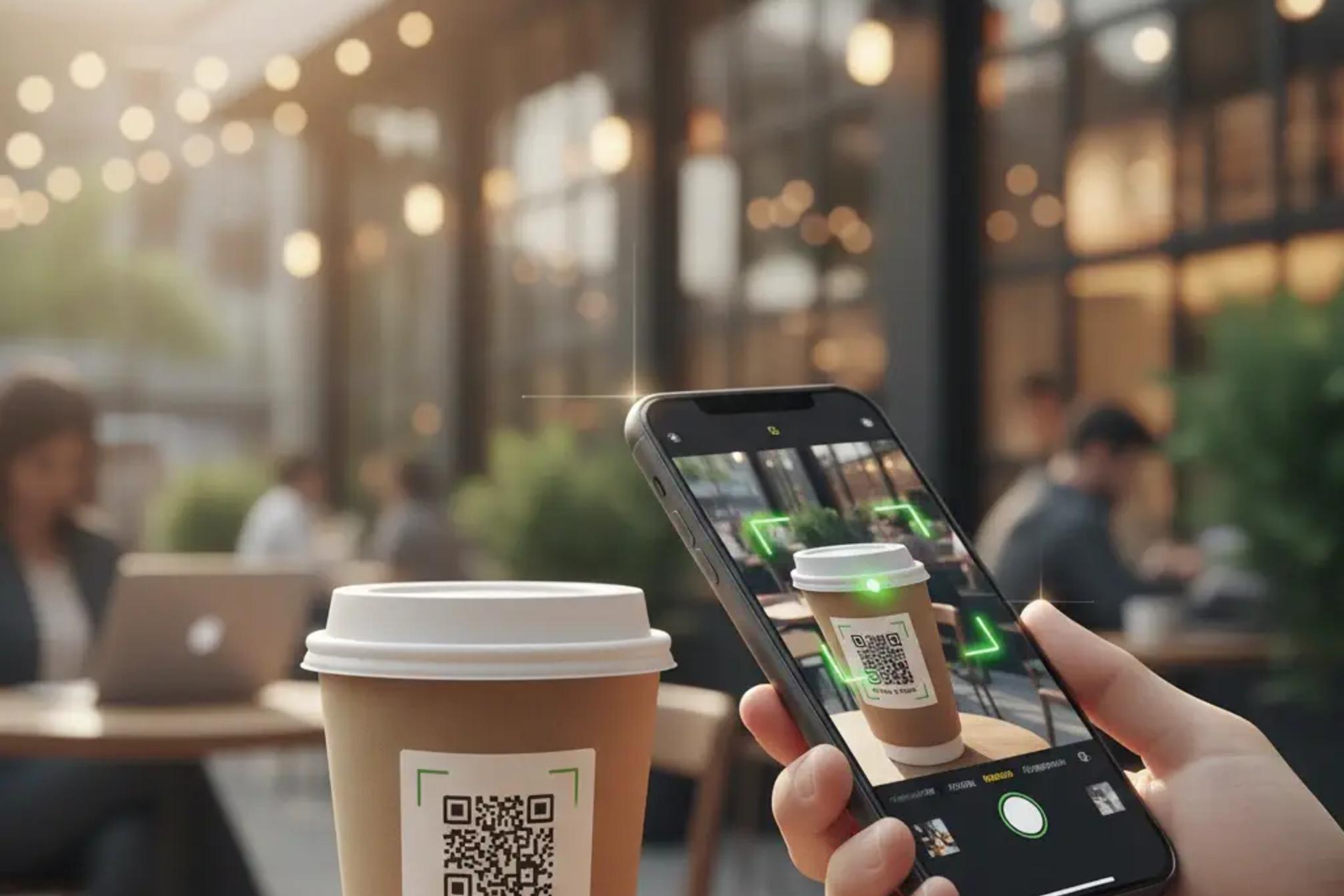
Business cards are not dead. They are evolving. Adding a QR code turns a simple card into a digital bridge that connects the moment you meet someone to everything they need to know about you online. In this guide, you will learn how to design smart business cards with QR code, why dynamic QR codes are a better choice than static ones, and how to track real results using QR Kit, our dynamic QR code generator.
What Is a Business Card with QR Code
A business card with QR code is a standard card that includes a scannable code. When someone scans it, they land on a destination that you control. That destination could be your website, your LinkedIn profile, your Link in bio, a vCard profile, a calendar booking page, or a special landing page for a specific event.
With a dynamic QR code, you can change the destination without reprinting cards. That single difference saves money, time, and waste, and it lets you run campaigns that evolve.
Why Dynamic Beats Static Every Time
A static QR code hard links to a single URL. If that link changes, your code breaks, and the card is useless.
A dynamic QR code loads a short link that can be updated in your dashboard. You keep the same printed code, but the destination can change. This unlocks several advantages.
- Fix mistakes instantly, without reprint
- Route visitors based on campaign or language
- A and B test landing pages
- Track scans by time, device, location
- Add or remove UTM parameters for better analytics
QR Kit is built for dynamic QR codes, so you can run all of the above with a simple interface.
Use Cases That Actually Win Customers
Direct contact with a vCard profile
Make networking easy. A QR code can open a mobile friendly profile with your photo, title, and contact buttons. Visitors can save your info in one tap.
Book meetings on the spot
Send scanners straight to a calendar booking page. This reduces back and forth and turns an initial meeting into a scheduled call.
Drive to a tailored landing page
Create a landing page just for trade shows, local meetups, or investor events. With dynamic QR you can swap the destination before each event and keep using the same physical card.
Grow social proof
Link to your best case studies, reviews, or a short introduction video. The card opens the door, your content closes the deal.
Hire or partner
If you are recruiting or looking for partners, point your card to a specific jobs or partner page. Update the link as roles cycle.
Design Principles That Boost Scan Rate
A well designed card helps people scan quickly and trust the destination. Here are practical design principles.
Make the QR code a first class element
- Place the code on the back or give it generous space on the front
- Minimum printable size is about two centimeters square for most printers
- Leave quiet space around the code so scanners can lock focus
Pick high contrast colors
Dark code on a light background is best. Invert only if you have tested it. Aim for strong contrast so phone cameras can read the pattern in low light.
Add a clear call to action
Tell people what happens after the scan. Examples
- Scan to save my contact
- Scan to book a meeting
- Scan for a special offer
- Scan to see our portfolio
Use brand aligned styling
With dynamic QR you can add a logo in the center and adjust corner shapes. Keep it subtle, aim for readability first, style second.
Printing Tips That Prevent Headaches
- Use vector format for the QR image
- Test with a printed proof, not just on screen
- Avoid glossy finishes that reflect strong light
- Do not compress or stretch the code
- Keep edges sharp, avoid heavy textures over the code
If you print thousands of cards, do a small run first, scan with several phones, and check in different lighting conditions.
Tracking and Analytics: Turn Handshakes into Data
Marketing managers want proof. Dynamic QR codes make business cards measurable.
What to track
- Total scans
- Unique scanners
- Time and day patterns
- Device types
- Top locations
- Conversion events on the destination page
How to connect the dots
- Append UTM parameters to your dynamic QR destination
- Create separate QR codes for each employee or team
- Compare performance by event or city
- Sync results with your analytics suite
QR Kit supports dynamic destinations with UTM parameters and provides built in analytics so you see trends in one place.
Step by step on QR Kit: create a vCard business card QR
Follow these exact steps using the vCard builder at useqrkit.com so your printed card opens a mobile friendly contact profile and stays editable with dynamic QR.
1. Open the vCard builder and pick a template
- Go to the vCard tab at the top of the builder
- Browse the ready made layouts shown in Step 1
- Click a card style to select it; the live preview on the right updates instantly
2. Fill in your contact and company details
In Step 2 complete the fields exactly as you want them to appear on the mobile card
- Your name, company, role
- Website URL
- Phones for work and mobile, fax if needed
- Email address
- Country, state, street, city, zipcode
- Personal description for a short bio or value statement
Tips
- Keep the description to two or three short lines
- Use a work email that you will keep long term
3. Add brand visuals
Still in Step 2
- Upload a primary photo in JPG PNG or WEBP
- Pick a background color or choose a gradient
- The preview updates so you can confirm contrast and readability
4. Add social links
Use the social icons row to paste your profile URLs
Common options include Facebook Instagram LinkedIn Youtube Pinterest TikTok WhatsApp Telegram and more
Only the icons you fill will appear on the mobile card
5. Generate the dynamic QR
- Select Generate QR code
- For vCard type QR Kit always creates a dynamic QR so you can change the destination later without reprinting
- After generation the QR preview appears on the right
6. Customize the QR for print
Open Step 3 and apply brand styling while keeping scans reliable
- Pattern choose a dot or square style that stays crisp when printed
- Eyes pick corner shapes that match your brand
- Logo upload a small round or square logo to sit in the center
- Colors use a dark code on a light background for maximum contrast
- Frame add an optional frame with a short call to action such as Scan to save my contact
Always test by scanning the live preview with two or three phones before exporting
7. Export a print ready file
Under the preview choose your format
- PNG for quick tests and mockups
- SVG for high resolution printing and vector workflows
- PDF if your print shop prefers it
Print tips
- Size the code to at least two centimeters each side
- Leave quiet space all around the code
- Avoid reflective coatings that cause glare
8. Place the QR on your business card design
- Import the SVG into your design tool Figma Sketch Illustrator Canva or your printer template
- Position it on the back or give it generous space on the front
- Add a clear call to action below the code such as Scan to book a meeting or Scan to add my contact
9. Launch then track and update
Because your card uses a dynamic QR you can manage the destination anytime
- Turn on UTM parameters in the QR settings so scans show up in your analytics
- Create one code per team member if you want individual reporting
- After events switch the destination to a new page without printing new cards
- View total scans unique scanners top locations devices and time of day in the QR Kit dashboard
Quick checklist before sending to print
- All fields in the vCard are correct and free of typos
- Photo and colors look good on the live preview
- Dynamic QR generated and scanned successfully from a paper test
- SVG exported and placed at two centimeters or larger
- Call to action added under the code
- UTM parameters configured for tracking
Frequently Asked Questions
Can I change where the QR code points after I print?
Yes, with a dynamic QR you can update the destination at any time inside QR Kit. The printed code does not change.
Will a logo in the QR code hurt scan rates?
A small centered logo works well when contrast and size are adequate. Always test a printed sample with multiple phones.
What size should the code be on a business card?
As a rule of thumb, aim for at least two centimeters square. Larger is safer if your audience scans in low light.
How do I track conversions after the scan?
Use UTM parameters and connect your landing page to your analytics platform. In QR Kit, you can see scans and trends, then correlate with events in your analytics tool.
Real World Ideas by Role
For small business owners
- Link to a Google Business Profile to drive reviews
- Send scanners to a menu, price list, or catalog
- Route to a seasonal offer during holidays
- Use one code across multiple team cards, then rotate the destination by week
For marketing managers
- Create unique QR codes for key account reps
- Attach campaign specific UTMs to each code
- Compare performance by event and by rep
- Run A and B tests on the landing page and switch winners live
Common Mistakes and How to Avoid Them
- Printing the code too small, which hurts scan reliability
- Placing the code on a dark or busy background
- Linking to a slow page that fails to load on mobile
- Using a static code that cannot be updated
- Forgetting to add UTM parameters for analytics
- Skipping a real world test before a large print run
Advanced Ideas for Power Users
Smart routing
Use dynamic links to route visitors based on language or region. For example, send scanners in Spain to a Spanish page and others to English.
Event based destinations
Before a trade show, set the destination to a promo page. After the show, switch it to a thank you page with follow up actions. The same printed card keeps working.
Retargeting
Send traffic to a landing page that sets a pixel for ad platforms. Later, you can retarget people who scanned your card.
Team handoff
If someone leaves the company, change their QR code destination to a general team contact page. Your cards will never waste again.
How QR Kit Makes This Simple
QR Kit is a dynamic QR code generator built for modern teams. Here is how it helps you get more from every card.
- Create dynamic QR codes in minutes
- Update destinations anytime
- Add UTM parameters and track scans
- Export QR codes in SVG for print ready quality
- Manage codes for the entire team with naming and organization
- Protect your brand with custom domain options
Whether you are a solo founder or a marketing lead, QR Kit gives you a clean workflow and clear analytics you can trust.
Business cards with QR code transform a moment of connection into a digital journey that you control. With dynamic QR codes from QR Kit, you can update links without reprinting, measure real engagement, and keep your brand consistent across the team. The result is a smarter card, better data, and more closed deals.
Ready to try it out? Sign up to QR Kit today and create your first dynamic QR for free. Your next stack of business cards can work harder for you from day one.



