Sunday, November 11, 2024
How to Scan QR Code on Android
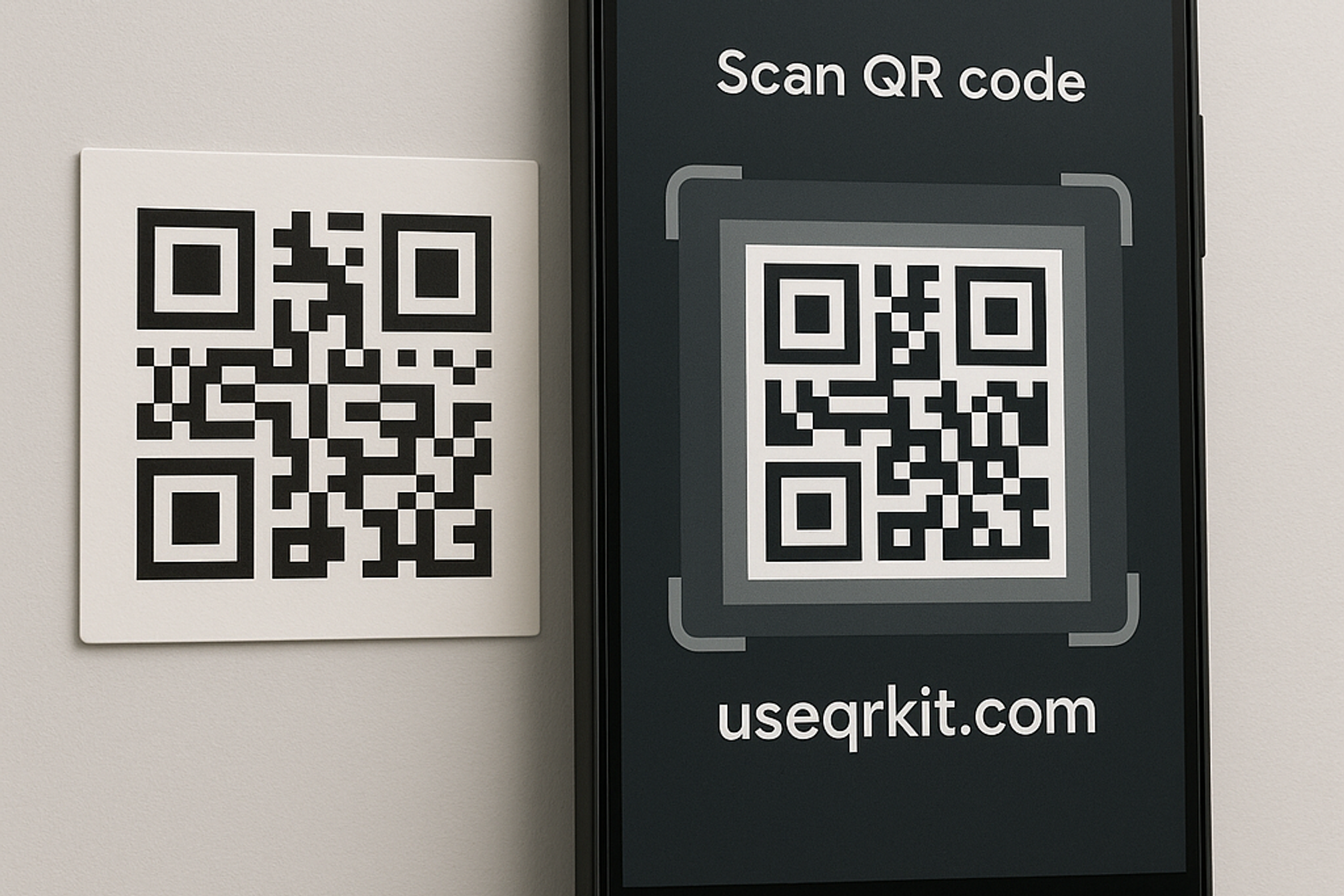
QR codes have become an essential part of modern marketing, making it easier for businesses to connect with customers instantly. In this guide, we'll walk you through everything you need to know.
How to Scan QR Code on Android
1. Using Camera App
Many newer Android phones have QR code scanning built directly into the camera app. Here's how you can use it:
Open your Camera app.
Point your camera steadily at the QR code.
Wait for a notification to appear.
Tap the notification to open the link or content associated with the QR code.
Pro Tip: Make sure you have good lighting and steady hands to ensure the camera can easily detect the code.
2. Using Google Lens
If your Camera app doesn’t scan automatically, Google Lens can help.
- Open the Camera app and look for the Google Lens icon (usually a small square with a dot inside).
- Tap it and point the camera at the QR code.
- A link or action will appear — simply tap to open it.
Alternatively, you can open the standalone Google Lens app (available free on Google Play Store).
3. Using QR Kit's Free Online QR Code Scanner
If your Android device doesn’t support QR scanning via the Camera or Google Lens, don't worry! You can easily scan QR codes using our free Qr Code Scanner.
No need to download any additional apps — it's fast, simple, and secure!
Common Problems When Scanning QR Codes (and How to Fix Them)
Sometimes, QR code scanning doesn't work as expected. Here are a few troubleshooting tips:
- Poor Lighting: Move to a well-lit area.
- Blurry Camera Lens: Clean your lens with a soft cloth.
- Damaged or Low-Quality QR Code: Reprint or recreate the QR code.
- App Permissions: Make sure your camera or QR app has the necessary permissions.
What is a QR Code?
- QR Code stands for Quick Response Code.
- It's a type of barcode that can store information like URLs, contact details, menus, promotions, or product information.
- Customers simply scan it with their smartphones to access your content instantly.
How QR Kit Can Help You Get the Most from Your QR Codes
At QR Kit, we specialize in helping businesses create dynamic QR codes — perfect for modern marketing campaigns. With dynamic QR codes, you can:
- Update links even after printing your QR codes.
- Track scans with analytics: see how many people scan, from where, and when.
- Customize your QR codes with brand colors and logos.
This gives you total control and valuable insights without the hassle of reprinting materials.
Quick Recap: How to Scan QR Code on Android
- Use your Camera app: Most Android phones recognize QR codes instantly.
- Try Google Lens: A handy tool if the camera alone doesn't work.
- Use QR Kit's Free Scanner: Scan QR codes online without downloading any app.
Ready to Create Your First Dynamic QR Code?
Now that you know how easy it is to scan a QR code on Android, why not create your own?
Sign up for free at QR Kit and start creating dynamic, customizable QR codes that drive real results. Test, track, and update your codes anytime.
Create your first QR code today. It's free, fast, and the perfect way to power up your marketing campaigns!



