Thursday, May 5, 2024
How to Scan QR Code from Photos: A Complete Guide for Small Business Owners and Marketing Managers
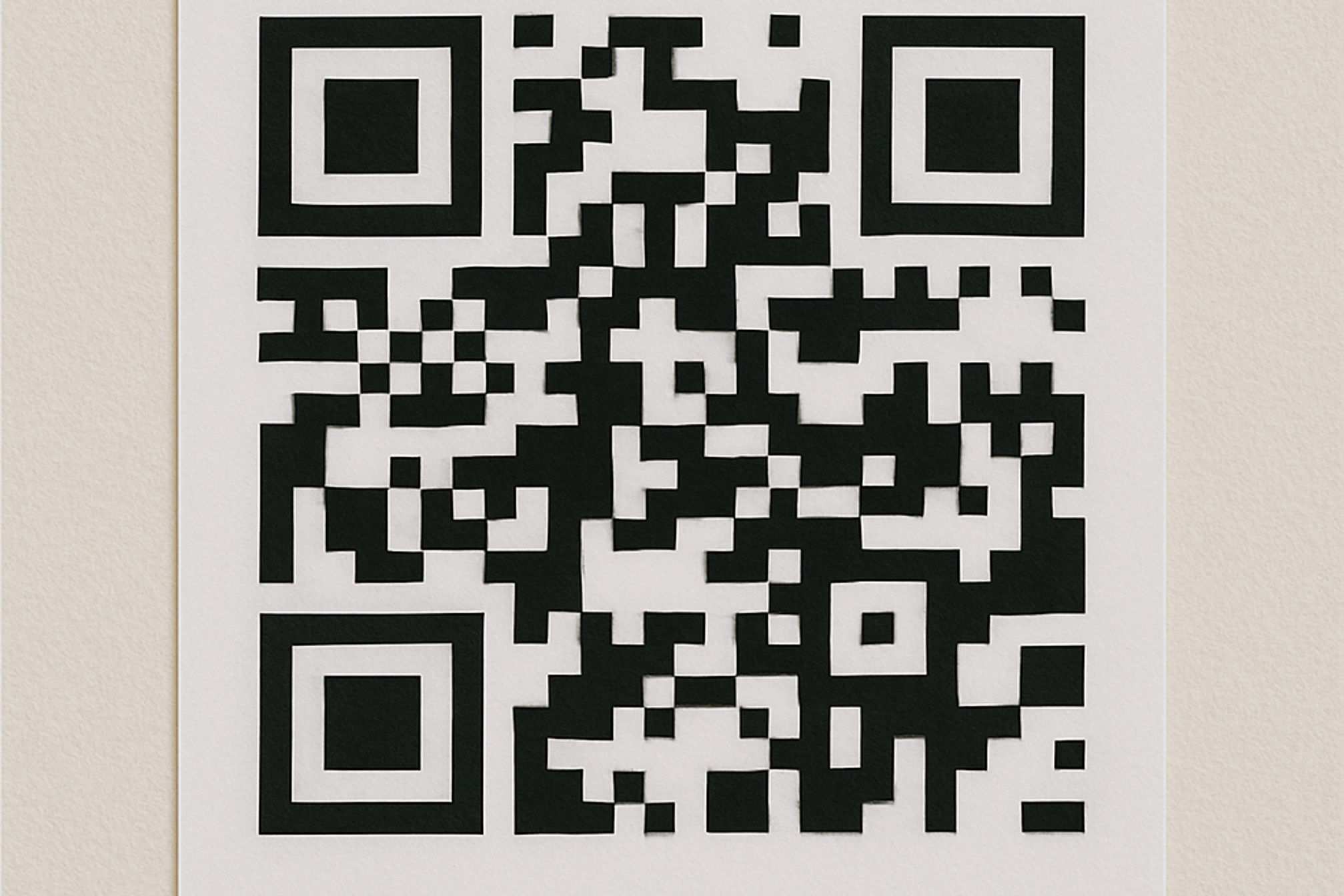
In today’s digital-first world, QR codes bridge the gap between physical materials and online experiences. Whether you receive a flyer, an emailed newsletter, or a social media post with a QR code embedded in an image, you don’t have to scramble for a printed copy to scan it. Learning how to scan a QR code from photos saves time, reduces frustration, and ensures you never miss an important link or piece of information.
Why You Need to Scan QR Codes from Photos
Small business owners and marketing managers often encounter QR codes in images rather than printed form:
- Email Attachments: A supplier’s PDF catalog includes a QR code linking to bulk-order discounts.
- Social Media Posts: Partners share campaign codes embedded in graphics.
- Presentations: Your colleague’s slide deck features a QR for attendee feedback.
- Screenshots: You capture a code from a webinar or online banner for later review.
By mastering photo-based scanning, you eliminate manual URL entry, speed up customer interactions, and maintain professional efficiency.
Scanning QR Codes from Photos on Mobile Devices
Most smartphones excel at scanning live QR codes, but reading them from saved images requires a few extra steps. Here’s how to leverage native and third-party tools on iOS and Android.
iOS: Using the Photos App (iOS 15 and Later)
Apple’s built-in Photos app can detect QR codes inside screenshots:
Save or take a screenshot containing the QR code.
Open Photos and find the image.
Tap the QR code icon in the bottom-right corner.
Choose Open Link to launch the associated URL in Safari.
Pro Tip: Crop your image so the QR code dominates the frame—this helps the Photos app recognize it faster.
Android: Google Lens via Google Photos
Android users can scan codes from saved images using Google Lens:
Ensure Google Photos is installed from the Play Store.
Open the screenshot in Google Photos.
Tap the Google Lens icon at the bottom.
Select the highlighted QR result to open or copy the link.
Free QR Code Scanner by QR Kit
For a streamlined, cross-platform experience, try our Free QR Code Scanner:
- No installation needed: Works in any mobile browser.
- Simple interface: Just upload your photo and get an instant result.
- Privacy-first: All processing happens in-browser; we don’t store your images.
- 100% free.
How to use it:
Navigate to our QR Code Scanner.
Tap “Upload QR Code” and select your photo.
Wait a moment for the code to be decoded.
Tap the link or copy the content.
Best Practices for Reliable Scanning
Whether you’re scanning on mobile or desktop, follow these guidelines to ensure a seamless experience:
- High-Resolution Images: Capture or save photos at maximum quality.
- Proper Lighting: If you’re photographing a screen, avoid glare and shadows.
- Close Cropping: Trim away unnecessary borders and background elements.
- Correct Orientation: Ensure the QR code is straight, not tilted or upside down.
- Use Lossless Formats: PNG retain detail better than JPEG.
Static vs. Dynamic QR Codes: What You Need to Know
Before creating or scanning QR codes, understand the difference between static and dynamic types:
Static QR Codes
- Fixed Data: Encodes a permanent URL or text.
- One-Time Use: You must generate a new code for any change.
- Basic Analytics: Not trackable once printed.
Dynamic QR Codes
- Editable Destination: Change the target URL or content anytime—no new code needed.
- Advanced Analytics: Track scans by time, location, and device.
- Features: Set expiration dates, password protection, and A/B testing.
For marketing campaigns, dynamic QR codes offer unparalleled flexibility and insight, a key reason QR Kit is the tool of choice for professionals.
How to Create Dynamic QR Codes with QR Kit
QR Kit makes generating and managing dynamic QR codes simple. Follow these steps to get started:
Step 1 – Sign Up for Free
- Visit QR Kit.
- Enter your email and create a password, no credit card required.
- Confirm your account via email.
Step 2 – Select “Dynamic QR Code”
- From your dashboard, click “Create QR Code.”
- Choose “Dynamic” and pick the content type (URL, vCard, PDF, Wi-Fi, etc.).
Step 3 – Customize Your Code
- Add Your Link or Content: Enter the URL or upload your file.
- Design Options: Select colors, upload a logo.
Step 4 – Generate and Deploy
- Click “Generate QR Code”
- Download your QR code in PNG, SVG, PDF format.
- Embed it in digital assets or print it on marketing materials.
Step 5 – Track and Update
- View real-time analytics in your dashboard: scan counts, geolocation, device types.
- Update the destination URL or content at any time, no need to reprint the code.
Optimizing QR Codes for Maximum Engagement
Creating a QR code is only half the battle. To drive real-world results, consider these tips:
Design Best Practices
- High Contrast: Dark code on a light background improves readability.
- Size Matters: Print at least 2 × 2 inches (5 × 5 cm) for posters; 1 × 1 inch for small items.
- Clear CTA: Add a prompt like “Scan to Shop” or “Scan to Save Contact.”
- Brand Consistency: Use your brand colors and logo for instant recognition.
Placement Strategies
- High-Traffic Areas: Entrances, checkout counters, or waiting rooms.
- Printed Collateral: Brochures, flyers, business cards, and packaging.
- Digital Spaces: Emails, presentations, websites, and social media posts.
- Events: Conference badges, banners, and tabletop displays.
Testing and Validation
- Pre-Printing Check: Scan a test print to confirm functionality.
- Multiple Devices: Test on both iOS and Android, and with different scanning apps.
- Monitor Analytics: Use QR Kit’s dashboard to identify peak scanning times and locations.
Real-World Use Cases
Small businesses and marketing teams across industries leverage photo-based QR scanning:
- Retail: Send product details or discount codes via emailed images.
- Hospitality: Share digital menus or reservation links in newsletter graphics.
- Education: Provide supplemental materials by embedding QR codes in slide decks.
- Healthcare: Enable easy check-in or telehealth links from emailed instructions.
By ensuring every image with a QR code is scan-ready, you create smoother customer journeys and stronger engagement.
Mastering how to scan a QR code from photos empowers small business owners and marketing managers to capture every opportunity, without the hassle of printing or manual URL entry. Whether you’re on mobile or desktop, native or third-party tools have you covered.
But why stop at scanning? Take your marketing to the next level with dynamic QR codes from QR Kit. Enjoy editable destinations, in-depth analytics, custom designs, and seamless integrations that transform your QR code campaigns into data-driven successes.
Ready to get started? Sign up for free at QR Kit and create your first dynamic QR code today, no credit card required. Start scanning and generating smarter QR codes for your business now!



