Saturday, May 5, 2024
How to Make QR Code for Google Forms : A Step-by-Step Guide
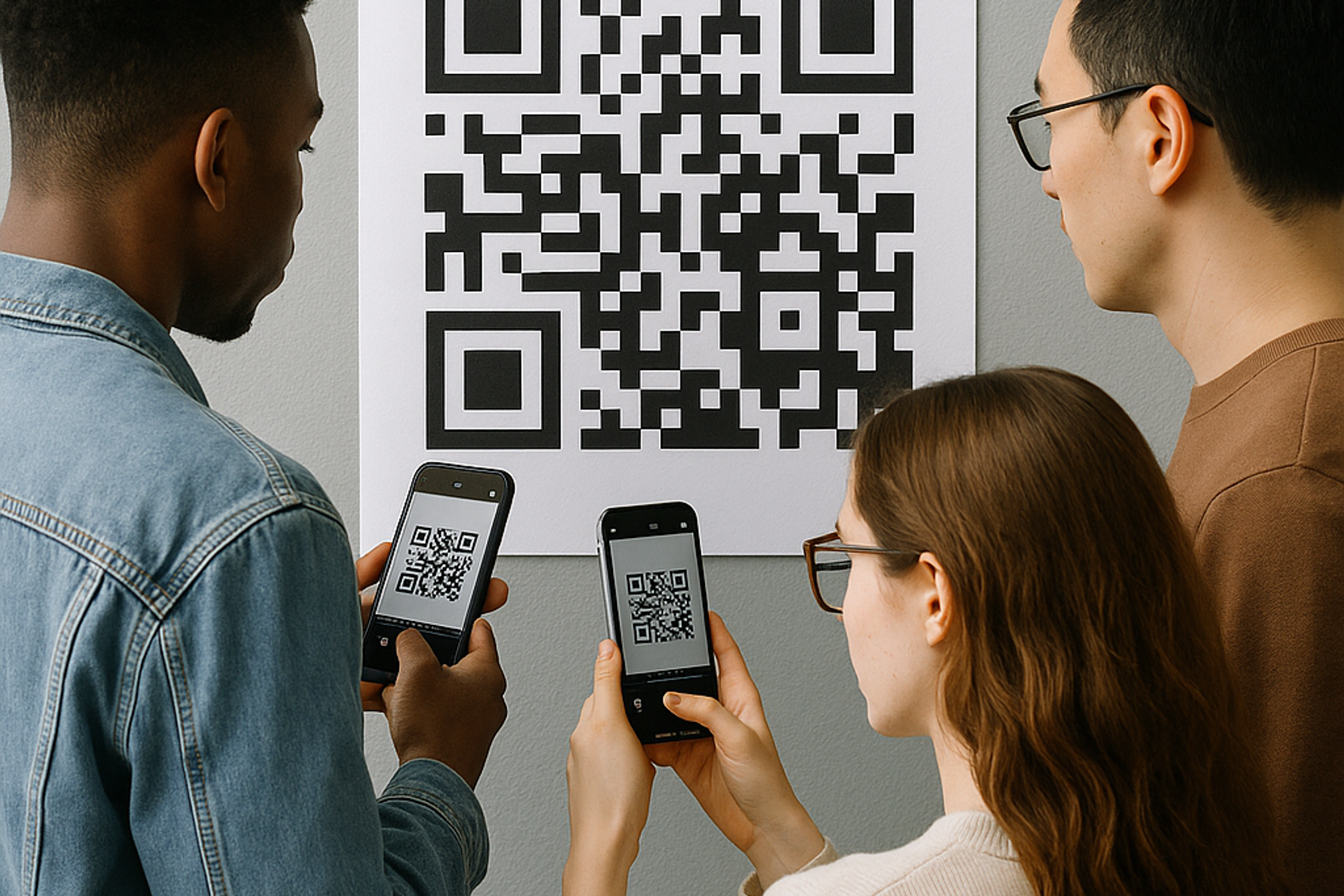
Are you looking to make it effortless for your customers, attendees, or prospects to fill out your Google Forms? With QR Kit’s dynamic QR code generator, you can turn any Google Form into a scannable code in seconds, no design skills required. In this guide, we’ll show small business owners and marketing managers exactly how to make a QR code for Google Forms, why dynamic codes are the smarter choice, and best practices to get maximum engagement.
Why Use a QR Code for Google Forms?
QR codes have become ubiquitous in marketing, customer feedback, events, and more. By linking a Google Form to a QR code, you:
- Eliminate typos and long URLs. Scanning is faster and more accurate than manually typing a web address.
- Boost response rates. A clear, on-brand QR code invites action and feels modern.
- Enable real-time tracking. Dynamic QR codes let you update links and view scan analytics at any time.
- Customize your branding. Change colors, add logos, and design a code that fits your style.
Whether you’re gathering feedback at a conference, driving newsletter sign-ups, or running a customer satisfaction survey, a QR code makes the process seamless.
Step-by-Step: How to Make a QR Code for Google Forms
1. Create Your Google Form
Sign into your Google account and go to Google Forms.
Click “+ Blank” or choose a template.
Add your questions, set field types, and customize theme colors.
Click the Send button, then click the link icon and Copy the URL.
2. Sign Up (or Log In) to QR Kit
Visit QR Kit and click “Start for Free.”
Enter your email and password, or sign up with Google.
You’ll land on your dashboard — this is where all your QR codes live.
3. Start a New Dynamic QR Code
From the dashboard, click “Create QR Code.”
Select “Dynamic URL” as the QR type.
Paste your Google Form URL into the Destination Google Form field.
4. Customize Your Design
Use QR Kit’s built-in editor to make your code pop:
- Colors: Match your brand or campaign palette.
- Logo: Upload your business logo to appear in the center.
Pro Tip: High contrast between code and background ensures scannability. Stick to dark codes on light backgrounds.
5. Set Advanced Options (Optional)
- Expiration Date: Automatically disable after your event.
- Password Protection: Require a code to access the form.
6. Generate, Test, and Download
Click “Generate QR Code.”
Scan the code with your smartphone to confirm it opens the correct Google Form.
Download in your preferred format (PNG, SVG, PDF) for print or digital use.
What Is a Dynamic QR Code?
A static QR code directly encodes a single URL or piece of text. Once generated, it can’t be changed. A dynamic QR code, on the other hand, points to a short redirect URL that you manage—so you can:
- Edit the destination URL (e.g., switch from one Google Form to another) without needing to reprint.
- Track key metrics like total scans, time of scan, location, and device type.
- Enable advanced features, such as password protection, expiration dates, and campaign tags.
Static codes are fine for one-off uses; dynamic codes are essential if you plan to reuse, optimize, or analyze your campaigns.
Why Dynamic QR Codes Are Ideal for Google Forms
Flexibility to Update Forms
Maybe you need to tweak questions after distribution. With a dynamic code, update your Google Form link in QR Kit and your printed materials still work — no need to regenerate or reprint.
Deep Analytics for Better Insights
See exactly when and where your audience is scanning. Combine scan data with your form responses to understand who’s engaging and how to improve outreach.
Professional Presentation
Customize colors, add logos. A branded QR code looks polished on flyers, posters, receipts, or digital screens.
Best Practices for Using QR Codes with Google Forms
- Placement & Size: Ensure your code is at least 2 × 2 cm on print.
- Provide Context: Briefly state what users will get or do—e.g., “Scan to join our newsletter and get 10% off.”
- Test Across Devices: Verify scannability on both Android and iOS before distributing.
- Monitor & Iterate: Use QR Kit’s analytics to see which placements or designs perform best and adjust accordingly.
Real-World Examples and Use Cases
Customer Satisfaction Surveys
Place codes on receipts, table tents, or packaging to collect real-time feedback.
Event Check-Ins & Registrations
Display codes at entry points to streamline attendee sign-ups and reduce lines.
Lead Generation
Use codes in printed brochures or direct mail, linking to a Google Form that captures contact info.
Training & Onboarding
Embed codes in manuals or HR packets to gather new hire feedback instantly.
Each use case benefits from the flexibility of dynamic QR codes, update the form as your needs evolve without ever reprinting.
Turning your Google Forms into scannable experiences is a breeze with QR Kit’s dynamic QR code generator. You gain the power to:
- Update links on the fly
- Track who scans, when, and where
- Customize designs to match your brand
- Run smarter, data-driven campaigns
Sign up for QR Kit today and convert your next Google Form into a dynamic QR code in minutes. Start gathering more responses, optimizing campaigns, and impressing your audience, all without spending a dime.



