Wednesday, July 7, 2025
How to Log In to Discord Using a QR Code
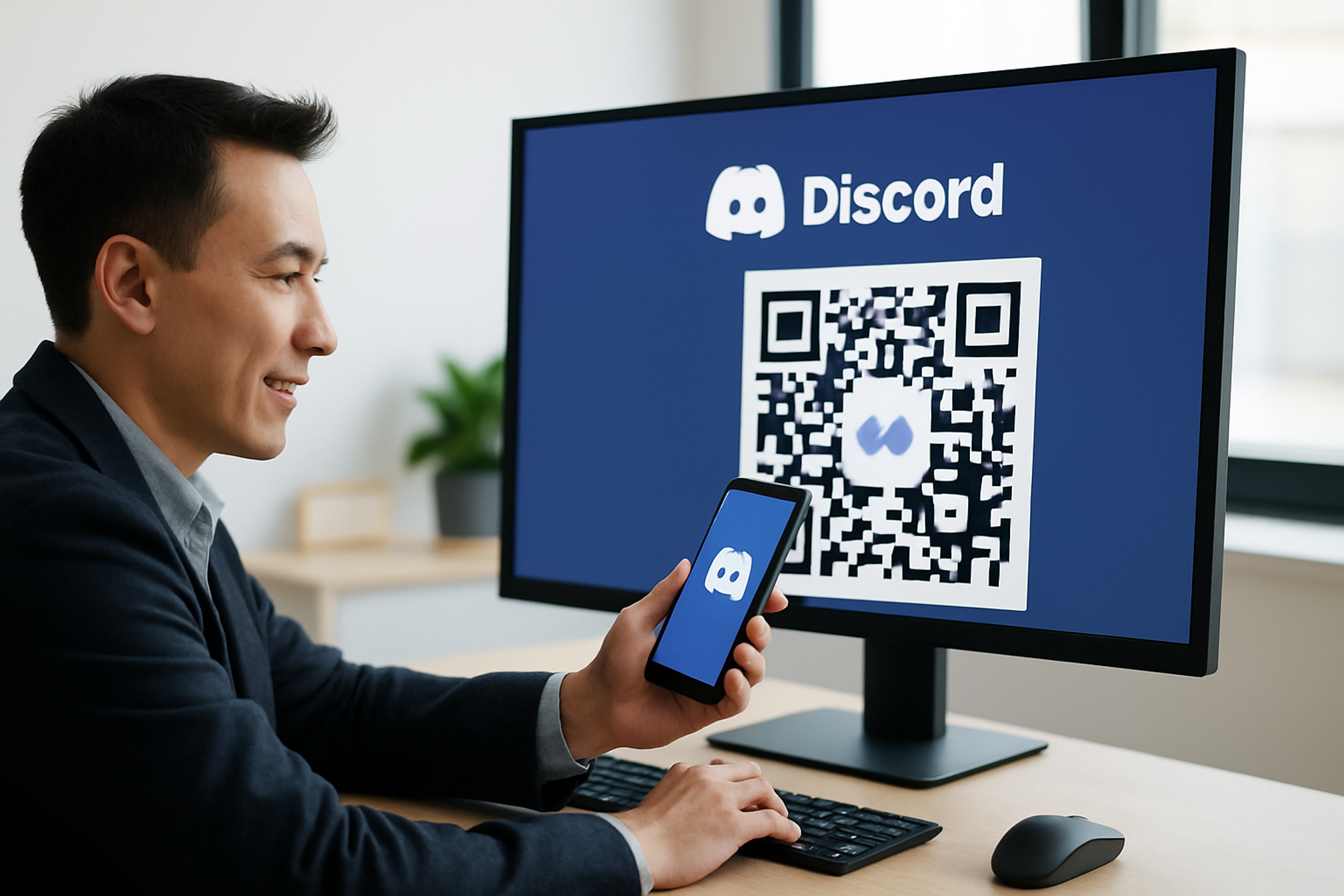
Discord has become a cornerstone for online communication, connecting millions through text, voice, and video chats. Whether you're a small business owner fostering a community, a marketing manager engaging with customers, or part of a global team, Discord offers a versatile platform to collaborate and connect. Logging into your account on a new device can sometimes be cumbersome, especially when juggling complex passwords. Fortunately, Discord’s QR code login feature simplifies this process, offering a fast and secure way to access your account without typing credentials.
What is QR Code Login?
A QR code, or Quick Response code, is a two dimensional barcode that stores information, such as a website URL or, in this case, authentication data. When scanned with a smartphone, it instantly triggers an action, like logging into an account. Discord’s QR code login feature allows you to access your account on a desktop or web browser by scanning a unique, time sensitive code with your mobile device, where you’re already logged in.
This method streamlines the login process by eliminating the need to enter your username and password manually. It’s particularly useful for small business owners or marketing managers who frequently switch devices or manage multiple accounts, saving time and reducing the risk of password related errors.
Benefits of QR Code Login
- Convenience: Log in without remembering or typing complex passwords.
- Speed: Complete the login process in seconds with a quick scan.
- Security: Avoid entering credentials on potentially insecure devices, reducing the risk of password theft.
- Control: Approve or deny login attempts directly from your mobile device, giving you full control over access.
Step by Step Guide to Logging In to Discord with a QR Code
Logging into Discord with a QR code is straightforward, provided you have the Discord mobile app installed and are logged in on your smartphone. The feature works seamlessly on both iOS and Android devices. Below is a detailed guide to help you get started.
Prerequisites
- Discord Mobile App: Download and install the Discord app from the App Store (iOS) or Google Play Store.
- Logged-In Account: Ensure you’re logged into your Discord account on the mobile app.
Steps to Log In
Open Discord on Your Computer:
- Launch the Discord desktop app or navigate to discord.com/login in your web browser.
- Look for the login screen, which should display a QR code or an option labeled “Login with QR code.”
Locate the QR Code:
- If the QR code isn’t visible, ensure you’re on the correct login page. You may need to click “Login” to trigger the QR code display.
Open the Discord Mobile App:
- On your smartphone, open the Discord app.
Access the QR Code Scanner:
- Tap your profile picture in the bottom right corner of the app.
- Tap the settings icon (gear wheel) in the top right corner to enter User Settings.
- Scroll to “Account Settings” and select “Scan QR Code.” This will activate your phone’s camera.
Scan the QR Code:
- Point your phone’s camera at the QR code displayed on your computer screen, ensuring the entire code is within the frame.
- The app may request camera permissions if not already granted.
Approve the Login:
- After scanning, your phone will display a prompt asking you to confirm the login.
- Tap “Log in” to approve the request.
Successful Login:
- Once approved, your desktop app or web browser will automatically log into your Discord account, ready for use.
Important Note
The QR code is valid for only two minutes. If it expires, refresh the page or relaunch the desktop app to generate a new code. This time sensitivity adds an extra layer of security by limiting the window for unauthorized access.
Creating a QR Code for Your Discord Server with QR Kit
For business owners and marketing managers, QR codes offer more than just login convenience. You can create a QR code to share your Discord server invite, making it easy for customers, team members, or community members to join with a single scan. Using QR Kit, you can generate dynamic QR codes that enhance your marketing efforts.
Steps to Create a Discord Server QR Code
Obtain Your Discord Server Invite Link:
- Open your Discord server and click the server name to access the dropdown menu.
- Select “Invite People” and copy the invite link.
Sign Up for QR Kit:
- Visit QR Kit and create a free account.
Create a New QR Code:
- Log in to QR Kit and click “Create QR Code.”
- Select the URL option and paste your Discord invite link.
Generate and Download:
- Click “Generate QR Code” to create the QR code and download the image.
Customize Your QR Code:
- Personalize the QR code with your brand’s colors, logo, or design to make it visually appealing.
Share Your QR Code:
- Incorporate the QR code into marketing materials, such as flyers, business cards, or social media posts. When scanned, it directs users to your Discord server’s invite page.
Why Use Dynamic QR Codes?
Dynamic QR codes, like those offered by QR Kit, allow you to update the linked content without changing the code itself. For example, if your Discord server invite link changes, you can update the destination URL in QR Kit’s dashboard, ensuring your QR code remains functional. This flexibility is ideal for businesses running evolving campaigns or managing multiple community channels.
Troubleshooting Common Issues
While logging into Discord with a QR code is usually seamless, you might run into occasional hiccups. Below, we’ve outlined common issues, their potential causes, and straightforward solutions to get you back on track.
QR Code Not Showing
- Possible Causes:
- Outdated Discord app or browser version.
- Unstable or slow internet connection.
- Ad blockers or browser extensions interfering with the page.
- Corrupted browser cache or cookies.
- Solutions:
- Update your Discord app or browser to the latest version.
- Check your internet connection and restart your router if necessary.
- Disable ad blockers or try loading the page in an incognito window.
- Clear your browser’s cache and cookies, then refresh the login page.
Login Fails After Scanning
- Possible Causes:
- The QR code has expired (valid for only two minutes).
- The Discord app lacks camera permissions on your phone.
- The mobile app is outdated.
- Solutions:
- Scan the QR code within two minutes or refresh the page to generate a new one.
- Go to your phone’s settings and grant camera access to the Discord app.
- Update the Discord mobile app to the latest version.
Other Issues
- Possible Causes:
- Discord server outages or technical issues.
- Device specific problems, such as app glitches.
- Solutions:
- Check Discord’s Status Page for any reported server outages.
- Restart the Discord app or your device to resolve minor glitches.
If these steps don’t resolve the issue, reach out to Discord’s support team or browse community forums for additional help and user shared solutions.
Logging into Discord with a QR code is a game changer for business owners and marketing managers seeking efficiency and security. By following the simple steps outlined above, you can access your account in seconds while keeping it protected. Additionally, QR codes offer exciting opportunities to grow your Discord community and enhance your business operations.
Ready to harness the power of QR codes? Sign up for QR Kit today and create your first dynamic QR code for free. Whether you’re sharing a Discord server or launching a marketing campaign, QR Kit has the tools to help you succeed.



