Tuesday, April 4, 2025
Does a Screenshot of a QR Code Work ? Best practices for iPhone, Android, Mac, and Windows
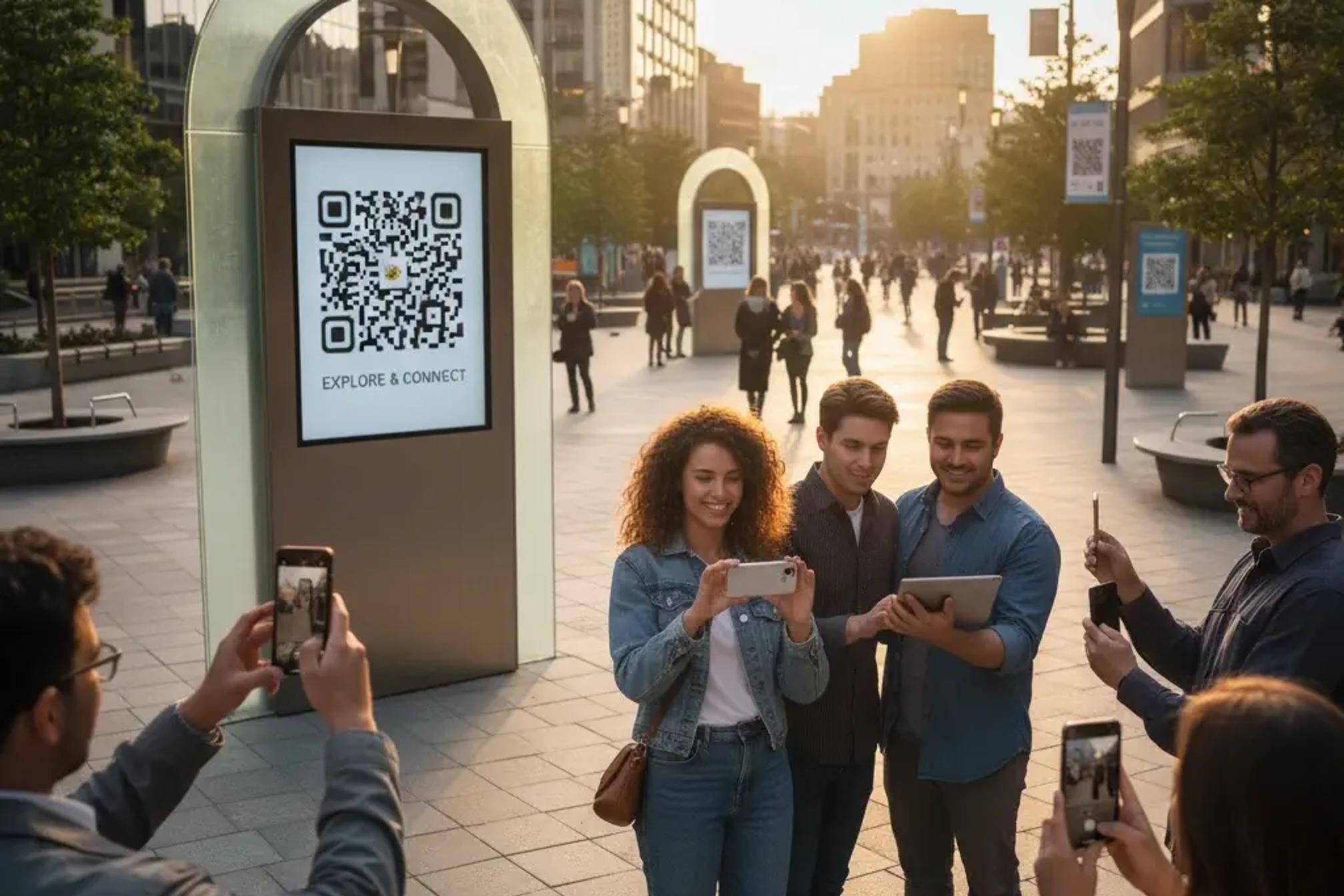
Business owners and marketing managers ask this question all the time. A colleague drops an image in chat, a partner emails a mockup, a customer sends a picture from social media. You see the matrix of black and white squares on your screen and wonder if you really need to print it or point a second phone at it. The short answer is yes. In most everyday situations a screenshot of a QR code works perfectly. Modern devices can recognize and decode a code that is sitting inside an image file, including a screenshot.
In this guide you will learn why screenshots work, when they might fail, the easiest ways to scan them on popular devices, and the simple rules that make your codes scan reliably from any screen. You will also learn why dynamic codes are the safest choice for live campaigns and how QR Kit helps you create and manage them with less risk and more insight.
Does a screenshot of a qr code work
A QR code is a visual container that stores data through a pattern of squares. Scanners do not care whether the pattern sits on paper, on a laptop monitor, or inside a screenshot. What matters is clarity. If the squares are crisp, the quiet margin around the code is present, and the contrast is strong, a scanner will read it. That is why screenshots usually work as well as printed versions. In many cases they work even better because screenshots are pixel perfect copies without camera blur or glare.
Why screenshots usually work
- The code is captured at screen resolution, which keeps edges sharp
- Most phone and desktop viewers preserve original image quality
- Modern camera apps, photo galleries, and browser tools can analyze QR codes inside images, not only through the live camera view
Edge cases that can cause trouble
- Heavy compression from messaging apps that shrink and soften the image
- Filters, stickers, or marks that cover finder squares or the alignment pattern
- Low contrast designs where the code color is too close to the background
- Crops that cut into the quiet zone, the blank area that surrounds the code
- Overlays like watermarks that add busy texture in the code area
When you remove these issues, a screenshot scan is nearly as reliable as scanning a printed label at arm length.
Practical guidance to make screenshot scans work every time
This single section covers all the how to content so you can save or reuse it with your team.
How to scan a screenshot on iPhone or iPad
- Open the screenshot in Photos and look for a small badge on the code area
- Tap the badge, then tap the banner at the top to open the destination
- If you do not see a badge, tap the info button or the menu with three dots and choose the QR option if available
- You can also use a trusted browser based scanner and upload the screenshot directly
How to scan a screenshot on Android
- Open the screenshot in Google Photos and tap the Lens icon
- Wait a moment for detection, then choose the link or action that appears
- Some camera apps allow you to import an image into the scanner view and will read the code right away
How to scan a screenshot on Mac
- Open the screenshot in Photos and click the badge if it appears
- If detection does not trigger, crop the code area in Preview to make it larger, save, then try again
- Drag the screenshot into a reputable web based scanner if you prefer a browser workflow
How to scan a screenshot on Windows
- Open the screenshot in Photos and look for a prompt when the app recognizes the code
- If that does not appear, crop the code in Paint so it fills more of the image, save, and try Photos again
- A trusted desktop reader that accepts image files will also decode the screenshot
How to scan a QR code inside a PDF
- Open the PDF, zoom until the code fills a good part of the window, and try your system viewer
- If the viewer does not detect it, take a screenshot of the code area, then use the steps above
When a screenshot fails and what to fix
- Increase contrast. If your creative uses light on light or dark on dark, the scanner may struggle. Use strong contrast and keep the background clean
- Respect quiet space. Leave a generous blank margin around the code so software can separate the pattern from nearby graphics
- Avoid clutter. Do not place busy textures behind the code. Flat backgrounds perform better
- Scale sensibly. A tiny code inside a dense layout can be hard to read on small screens. Make the code larger or crop the screenshot to the code area
- Keep the image crisp. Avoid multiple forwards through chat apps that compress images. Share the original whenever possible
Security basics for scanning screenshots
- Preview the destination first. Most scanners and viewers show the link before opening it
- Verify the sender if you did not expect the code
- Keep browser and device protections current
- Educate your team that a QR code is like a link and deserves the same caution
Static versus dynamic codes in screenshot workflows
Your marketing assets live in many places. A code might appear on a poster, a slide deck, a product insert, or a social post that people screenshot and share. When the destination needs to change, static codes force you to regenerate the image and redistribute every asset. That creates confusion and leaves old screenshots pointing to the wrong place. Dynamic codes solve this. The picture stays the same while you update the destination in your dashboard.
Benefits of dynamic codes for teams that share screenshots
- Fix mistakes without new art. If the original link is wrong, update the target and your existing screenshots remain valid
- Run A B tests. Point different codes to different experiences and measure results without touching the design file
- Localize experiences. Send visitors to language or region specific pages while keeping one shared graphic across markets
- Track engagement. See scan counts, top sources, and general location data to understand which screenshots are working
- Extend the life of assets. Reuse the same creative across seasons while directing the code to the freshest campaign
Design choices that raise scan rates from screens
- Strong contrast between code and background
- A clear call to action so people know what they will get
- Brand elements placed near the code without touching the quiet margin
- Sizes that are easy to scan from typical viewing distance on phones and laptops
- File formats that preserve clarity, such as PNG and vector for master files
Testing checklist before your campaign goes live
- Save the main creative and a separate crop that contains only the code and its margin
- Scan on at least two phone models and one laptop using the image file, not only a printed proof
- Share the image through your usual channels, then scan the forwarded version to confirm it still reads well
- Try a zoomed view and a small view to simulate real world scanning conditions
- Confirm the destination and analytics once more in your dashboard
Use the free QR Kit scanner for a simple cross device workflow
Sometimes you want one universal method that works the same on every device. The QR Kit scanner runs in the browser and reads codes from the camera and from images. That means you can upload a screenshot, decode it, and open the result in seconds without installing anything. It is fast, privacy aware, and perfect for teams that trade images across email and chat.
How to use it
- Open the QR Kit scanner in your browser
- Choose upload image
- Select your screenshot
- Tap or click the detected result
Real world examples
- A cafe posts a menu graphic on social media. Customers screenshot the story and later open the code from their camera roll. The code scans because the file is sharp and has good contrast, which shows that a screenshot can work as a reliable entry point to the menu
- A boutique shares a look book by email. The embedded QR points to a product collection. A buyer saves a screenshot on a laptop, opens it in the default viewer, and scans successfully with a phone or a desktop tool. The team swaps the destination later through a dynamic code so the saved screenshot continues to send buyers to the latest collection
- An event team publishes a slide with a code for a session survey. Attendees screenshot the slide during the talk. Later they open the slide image in their gallery and scan it. The survey link remains current across the series because the code is dynamic
Frequently asked questions
- Does a screenshot of a QR code work in every app?
Yes in most common viewers. Some apps compress images very hard or place overlays that confuse scanners. If one viewer fails, save the image and open it in your device gallery or upload it to the QR Kit scanner - Can I reuse a screenshot months later?
You can if the code is dynamic or if the static destination has not changed. Dynamic codes are safer for long running content because you can update the target without touching the image that people already saved - Is there a best file type for screenshots that include a code?
PNG usually keeps edges crisp. JPG is fine at high quality settings. Avoid repeated resaves that reduce clarity - What code size works best on screens?
There is no single height that fits all screens, yet a good rule is to make the code large enough that the pattern fills at least a quarter of a phone screen when viewed at normal zoom. If the layout is dense, provide a separate crop that contains only the code so people can zoom and scan quickly - Will decorative logos in the center reduce scan success?
A well placed logo is fine as long as error correction is not overwhelmed and the finder squares at the corners remain clear. Test with a few real devices to be sure
Why this matters for search and social
People routinely capture offers, menus, and event details through screenshots. If your codes work well from saved images, you earn visits long after the original post disappears from a feed. Screenshots hop across chat threads and email chains, which means more paths back to your site. Dynamic codes ensure that every screenshot keeps sending traffic to the right place as your campaign evolves.
How QR Kit supports screenshot friendly campaigns
- Create dynamic QR codes in minutes with colors, frames, and logos that fit your brand style
- Redirect destinations at any time through a clean dashboard
- Add campaign tracking so links carry the right parameters without manual edits
- Organize codes by project so teams can find and reuse assets quickly
- Export high resolution images for crisp screens and print ready files
- Invite collaborators with access controls that match your workflow
Your action plan
- Decide that every code used in public assets will be dynamic
- Add a screenshot test pass to your creative checklist
- Share master files and separate crops of the code with your team
- Use the QR Kit scanner as a common tool for fast verification on any device
- Track results and iterate destinations based on performance data
Does a screenshot of a QR code work?!
Yes. As long as the image is clear, the contrast is strong, and the quiet margin is intact, a screenshot scans just like a printed label. With a few design rules and a quick test routine, your audience can open your content from chat images, photo galleries, slide decks, and social posts without friction. The surest way to keep every screenshot useful is to make the code dynamic so you can update destinations, run experiments, and measure engagement without touching the artwork.
Create your first dynamic QR code with QR Kit today. It is free to start. Sign up, set your destination, and share with confidence knowing that every screenshot will continue to work for your business.



