Friday, June 6, 2025
WhatsApp Web QR Code: How to start using WhatsApp Web
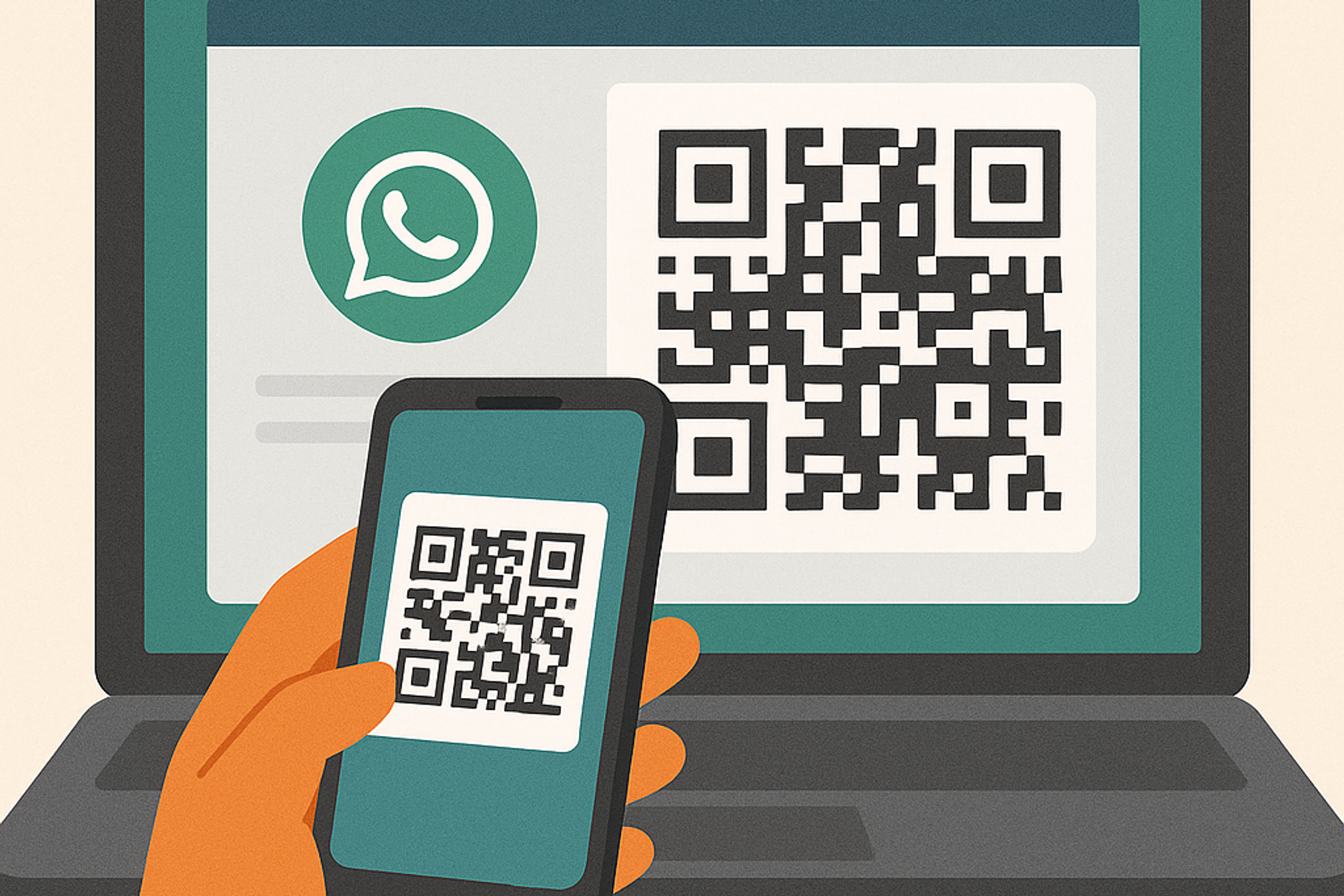
WhatsApp Web lets you use your WhatsApp account on a PC or Mac, making it easy to message from a larger screen and keyboard. It’s essentially a mirror of the app on your phone. In WhatsApp’s own words, the web client “mirrors conversations and messages from your mobile device,” so all of your chats still live on your phone.
To connect your phone and computer, WhatsApp displays a unique QR code on the web page. Scanning this code with your phone’s WhatsApp app securely links the two devices. Once paired, you’ll see all your chats on the computer, letting you chat, send files, and manage messages just like on your phone.
WhatsApp emphasizes convenience and productivity for Web users. For example, the official FAQ notes benefits like keyboard shortcuts, switching quickly between conversations, and easy file sharing on the desktop. In practice, this means you can type replies faster, drag and drop images from your computer, and organize chats more efficiently. Overall, WhatsApp Web is a free extension of your mobile WhatsApp that brings extra comfort and speed when messaging customers or contacts.
How WhatsApp Web QR Code Authentication Works
When you open https://web.whatsapp.com in a supported browser (Chrome, Firefox, Safari 11+, Edge, or Opera), WhatsApp shows a one time QR code on the screen. This code encodes a unique session token. To log in, you simply scan it with your phone’s camera. On your phone, open WhatsApp (Business or regular), tap Settings (gear icon) or the three-dot menu, and choose Linked Devices (sometimes called Link a Device). Then point your phone’s camera at the computer screen to scan the QR code.
Step by Step Guide: Setting Up WhatsApp Web
Getting started with WhatsApp Web is simple. Follow these steps to link your phone and computer:
Open WhatsApp Web on your computer: On a desktop or laptop, launch a compatible browser and go to web.whatsapp.com You’ll see a large QR code displayed on the page.
Open WhatsApp on your phone: Ensure you have the latest version of WhatsApp (or WhatsApp Business) installed. In WhatsApp, tap Settings (on iPhone) or the three-dot Menu (on Android), then select Linked Devices (or Link a Device).
Scan the QR code: In the Linked Devices screen, tap Link a Device, which activates your camera. Point it at the computer screen to scan the QR code shown on web.whatsapp.com.
Confirm and enjoy: After scanning, your phone will vibrate or show a success message. Within moments, your WhatsApp chats will load on the computer. You’re now ready to use WhatsApp on the desktop.
Once linked, WhatsApp Web stays signed in (until you choose to log out), so you can reopen the browser page anytime and pick up where you left off. Keep in mind that your phone needs to stay powered on and connected to the internet while using Web; if your phone goes offline, the web session will temporarily stop syncing. That’s it, you can now send and receive WhatsApp messages from your computer, using your full keyboard and files from your PC.
WhatsApp Web for Businesses and Marketing
Using WhatsApp on a computer offers big advantages for small businesses and marketing teams. Managing customer chats on a large screen can boost productivity and professionalism. For example, you can type faster replies with a keyboard, organize chats into folders, pin important conversations, and easily share product photos or documents from your desktop. You can also create WhatsApp groups for team collaboration or customer updates, and handle multiple customer inquiries at once.
Many small businesses rely on WhatsApp to engage customers, and the desktop interface makes it easier. Typical use cases include:
- Customer Support and Orders: Retail shops and e-commerce sellers use WhatsApp Web to answer order questions and provide support without flipping between phone apps. It’s ideal for helping customers with product details or tracking numbers because you can copy-paste information and links more easily on a PC.
- Appointment Scheduling and Service: Service providers (salons, repair services, tutors, etc.) use WhatsApp Web to confirm appointments and send updates. They can quickly check schedules or send images of product samples from their desktop.
- Team Collaboration: Customer support teams and small offices use WhatsApp Web in a central computer to collaborate. For instance, a receptionist can manage the business’s WhatsApp chats on a shared PC using keyboard shortcuts and quick reply templates for efficiency.
- Marketing Campaigns: Marketing managers include QR codes on flyers, posters, or social media posts that link customers straight to WhatsApp chats or groups. Scanning a WhatsApp QR code from an advertisement (for example, a poster or business card) takes the user directly to the chat, simplifying promotions and signup. As one guide notes, adding QR codes into marketing allows “interactive and personalized communication,” such as having customers scan a code on an ad to join a WhatsApp group or receive exclusive offers..
Enhancing WhatsApp Marketing with Dynamic QR Codes
While WhatsApp provides static QR codes, using a dynamic QR code can take your marketing further. Dynamic QR codes link to a short URL that redirects users to your target destination and can be updated anytime without changing the printed code. This means if your WhatsApp number or campaign changes, you don’t need to reprint new codes. Dynamic codes also support analytics and branding features not available with basic codes.
Benefits
- Cost Savings: One code works forever (until you delete it). No need to reprint materials for minor updates.
- Better Engagement: Scan codes instantly launch chats (customers don’t have to type your number). This “instant connection” greatly improves user experience.
- Data-Driven Marketing: Track scans by time, place, and device to understand customer behavior.
- Consistent Branding: Custom codes with your logo reinforce brand recognition.
How to Create a Dynamic WhatsApp QR Code with QR Kit
QR Kit is a leading platform for creating and managing dynamic QR codes. It offers a user friendly interface to generate branded, trackable codes that link to any content, including WhatsApp chats.
Here’s a simple way to use QR Kit for WhatsApp:
- Generate a WhatsApp Link: On WhatsApp Business, you can create a short link (wa.me/…) or use the built-in “Short Link” tool to your business number. This link opens a chat with you when clicked.
- Create a Dynamic QR Code: In QR Kit’s dashboard, choose to make a new dynamic QR code that points to your WhatsApp link. Customize the code’s design by adding your logo or colors to match your brand.
- Set a Pre-filled Message (optional): If you like, enter a default message that will appear in the chat box when someone scans your code.
- Print and Share: Download the QR code image and put it on your marketing materials, brochures, posters, product packaging, your store window, social media, etc. When scanned, it opens the WhatsApp chat on the user’s phone.
- Monitor and Update: Use QR Kit’s analytics to track scan data. If you ever need to change the target (e.g. a new number or a WhatsApp group), just update the code’s destination in your QR Kit account, the code image stays the same.
WhatsApp Web and dynamic QR codes together give small businesses a powerful way to connect with customers. With WhatsApp Web, you can handle chats easily on a computer. With a dynamic QR code (for example, one you create with QR Kit), you can drive people straight into those chats with one scan, and even brand and track the process.
If you’re ready to streamline your customer communication, give it a try today. Sign up at QRKit today and create your first dynamic WhatsApp QR code for free. With QR Kit’s easy tools, you can brand your QR code, monitor its scans, and update your WhatsApp link anytime, helping you make the most of WhatsApp Web for your business.



