Tuesday, October 10, 2024
Can You Take a Screenshot of a QR Code?
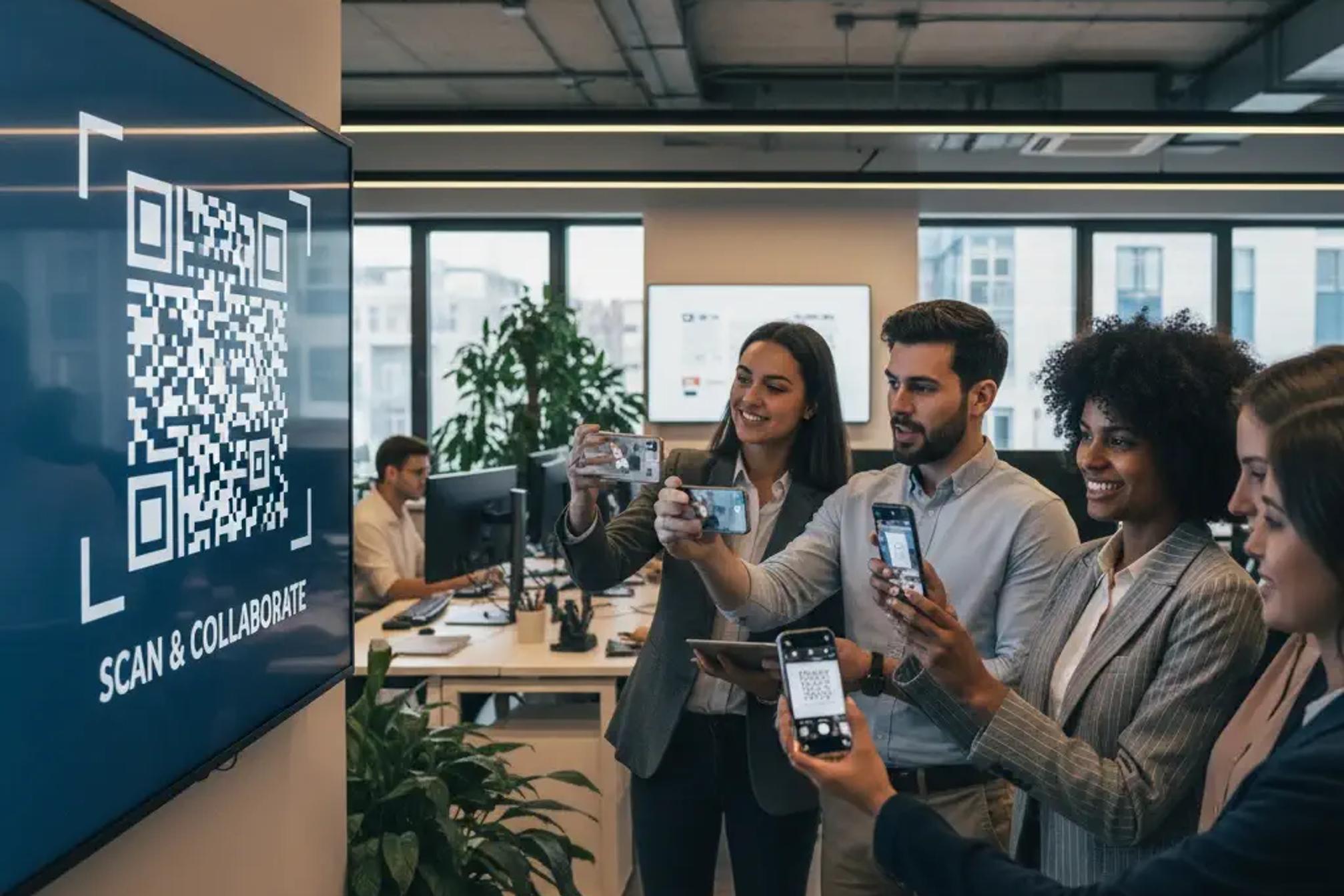
Small business owners and marketing managers ask this all the time. A colleague drops a promo image in chat, a partner emails a mockup, a customer forwards a story from social media. You see the little squares on your screen and wonder if saving an image is enough or if you have to print the code or point another phone at it. Here is the clear answer, with practical steps you can use right away and a few expert tips to keep every campaign smooth.
Yes, you can take a screenshot of a QR code and it will usually scan perfectly. Scanners read the pattern, not the surface. If the squares are crisp, the contrast is strong, and the quiet space around the code is visible, your device can decode it directly from an image. In many cases a screenshot is even easier to scan than a photo of a printed label because you avoid glare and motion blur.
This guide explains why screenshots work, when they might fail, how to scan them on every common device, and how to design QR assets that perform well from screens and slides. You will also see why dynamic codes are essential for living campaigns and how QR Kit helps you create, manage, and track them with less risk and more control.
Can you take a screenshot of a qr code?
Think of a QR code as a resilient visual container. It uses error correction to survive resizing, light editing, and normal compression. The scanner does not care if the pattern appears on paper, a laptop display, or inside your photo gallery. It only needs a clean view of the modules and the familiar finder squares in the corners. That is why screenshots are reliable and why teams share codes across chat and email without friction.
Why screenshots usually work
- Screenshots preserve pixel accuracy, so edges remain crisp
- Most gallery apps and browsers can detect a code inside an image, not only through the live camera
- Error correction allows a code to tolerate modest scaling, light cropping, and gentle compression
Situations that can cause problems
- Extremely heavy compression that smears the grid
- Filters, stickers, or annotations that cover corner markers or the alignment square
- Low contrast color choices that reduce separation from the background
- Crops that cut into the quiet zone, the blank margin around the code
- Busy textures behind the code that compete with the pattern
A few simple habits remove these risks. Keep contrast high, leave a clear margin, and share the original file when possible. If you control the design, use brand colors thoughtfully and test on two phones and one laptop before you publish.
Practical methods, design guidance, and expert fixes
This compact section gives you all the how to steps plus the design and troubleshooting advice your team will reuse on every project.
How to scan a screenshot on iPhone and iPad
- Open the screenshot in Photos and look for the small detection badge on the QR area
- Tap the badge, then tap the banner to open the destination
- If you do not see the badge, use the Share menu and choose an app that supports image based scanning, or try a reputable browser scanner and upload the image
Tips for better results
- Zoom a little if the code appears small on screen
- Increase brightness if detection seems sluggish
- Crop the image so the code fills more of the view
How to scan a screenshot on Android
- Open the screenshot in Google Photos and tap the Lens icon
- Wait a moment for detection, then choose the link or action that appears
- Some camera apps allow you to import an image from the gallery into the scan view
Tips for better results
- If detection is slow, crop tightly around the code and try again
- If the screenshot was forwarded through an app that compresses images, request the original file
How to scan a screenshot on Mac
- Open the screenshot in Photos and click the detection badge if it appears
- If nothing shows, crop the code area in Preview so it becomes larger, save, then try again
- You can also drag the image into a trusted browser based decoder and copy the result
How to scan a screenshot on Windows
- Open the screenshot in Photos and follow the prompt if the app detects the code
- If detection does not trigger, crop the code in Paint so it fills more of the frame, save, then try Photos again
- Lightweight desktop readers that accept image files also work well
How to scan a QR inside a PDF
- Open the PDF, zoom so the code fills a generous part of the window, then try your viewer
- If the viewer does not detect it, take a screenshot of the code region and use the steps above
Troubleshooting when a screenshot will not scan
- Increase contrast by placing the code on a light background, with the code itself in a darker color
- Respect the quiet zone by leaving a clean margin on all sides
- Avoid decorative textures that compete with the grid
- Use a larger size if the layout is dense
- Replace heavily compressed images with originals or high quality exports
Security basics for scanning from screenshots
QR codes are links in visual form. Treat them with the same care you use for any link.
- Preview the destination before opening if your tool shows a link card
- Confirm the sender for unexpected codes
- Keep browser protections and device updates current
- Train teammates to verify sensitive actions before proceeding
Why dynamic QR codes are essential for screenshot sharing
Static codes lock a destination into the image forever. If the page changes or a parameter needs an update, you have to regenerate the code and share a brand new asset. In real campaigns that spreads confusion because old screenshots keep circulating in chat and inboxes.
Dynamic codes separate the image from the destination. You can update where a code points without changing the art. That means every saved screenshot continues to work while you refine the offer, rotate experiments, or fix a simple typo. Dynamic codes also unlock analytics so you can measure scan activity by day and by general location.
How QR Kit solves the real world workflow
QR Kit is a dynamic QR code generator built for agile teams. It gives you an easy way to create on brand codes, redirect destinations as your campaign evolves, and monitor performance from a simple dashboard.
With QR Kit you can
- Create dynamic QR codes with custom colors, frames, and logos that match your brand
- Redirect an existing code to a new link in moments
- Add UTM parameters for clean analytics without touching your site
- See scan activity to understand what performs in real time
- Organize codes by project so teammates can find and reuse assets fast
- Export high resolution images for crisp print and screen use
- Invite collaborators with access that fits your workflow
Design choices that boost scan rates from screens
- Choose strong contrast between the code and the background
- Place a clear call to action near the code so people know what they will get
- Keep brand graphics near the code while leaving the quiet margin untouched
- Size the code so it is easy to scan from normal viewing distance on phones and laptops
- Save masters in vector or high quality raster formats and share distribution files as PNG or high quality JPG
Add the free QR Kit scanner to your toolkit
Sometimes you want one universal method that feels the same on every device. The QR Kit scanner runs in the browser and reads codes from the camera and from image files. That means you can upload a screenshot, decode it, and open the result with no install and no extra friction.
How to use it
- Open the QR Kit scanner in your browser
- Choose upload image
- Select your screenshot
- Tap or click the detected result
Team friendly habits that make screenshots a strength
- Save codes in high quality formats and store the masters in a shared folder
- Name files clearly so colleagues can search and find them later
- Keep a short note with the expected destination for each creative
- Test on two phones and one laptop before you publish
- Add a screenshot scan to your preflight checklist
- Encourage customers and partners to share the original image when possible
Real world scenarios
- A cafe posts a story with a QR that leads to a seasonal menu. Customers take screenshots and later scan the image from their gallery. The code works because the design uses strong contrast and a clean margin. The team updates hours mid season by changing the destination on the same dynamic code
- A boutique sends a lookbook to buyers. A buyer saves a page as a screenshot and opens the product collection later by scanning from the saved image. The marketing lead runs an A B test by redirecting the dynamic code to two landing pages during the week, all without redesign
- A conference slide shows a feedback QR. Attendees take screenshots during the session and scan later. The organizer updates the form after day one while the same screenshot continues to deliver the fresh link
Frequently asked questions
- Does a screenshot reduce scan quality
A screenshot is a direct capture of the pixels on your screen, which keeps edges very crisp. Problems usually come from hard compression during forwarding rather than from the screenshot itself - Can you take a screenshot of a QR code and share it across apps
Yes. Most chat and project tools preserve enough quality for reliable scanning. If one path compresses too much, share a link to the original image or a PDF - Will a logo in the center break the code
A tasteful logo is fine when error correction is respected and the corner markers are unobstructed. Test with two phones to confirm - Is there a best size for screens
There is no single magic number, yet a practical rule is that the code should fill at least a quarter of a phone display when viewed at normal zoom. If your layout is dense, provide a separate crop of the code so people can zoom and scan quickly - What if someone edits the screenshot
Light edits such as cropping or small brightness changes are usually fine. Heavy filters, stickers, or marker lines that touch the corner finders can break detection
Your action plan
- Decide that every public facing QR in your campaigns will be dynamic
- Build a short scan test into your creative review
- Share original image files with partners and customers
- Use the QR Kit scanner for quick verification on any device
- Track results and adjust destinations as performance data comes in
So can you take a screenshot of a QR code and rely on it?
Yes. If the image is clear, the contrast is strong, and the quiet margin is intact, a screenshot scans just like a printed label. Screenshots let customers act from stories, slides, mailers, and chat threads, which turns more moments into visits and sales. The smartest way to keep every screenshot useful is to make the code dynamic so you can update destinations, run experiments, and measure engagement without touching the art.
Create your first dynamic QR with QR Kit today. It is free to start and takes only a moment. Sign up, generate a code that fits your brand, and share with confidence knowing that screenshots from your team and your audience will keep working as your campaign evolves.



