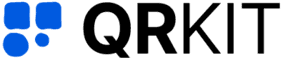WiFi QR Code
Create dynamic QR codes that link to any WiFi network

QR codes (Quick Response codes) are two dimensional barcodes that can store a wide range of data from plain text and contact information to URLs and payment details. When scanned with a smartphone or QR code reader, the code instantly delivers the encoded content, eliminating the need for manual input. Due to their speed and versatility, QR codes are widely used in marketing, product packaging, business cards, and offline to online campaigns.
In today's fast-paced world, first impressions matter. Whether you own a cozy café, manage a bustling coworking space, or run a boutique hotel, offering easy WiFi access can make or break your customer experience. Enter the WiFi QR code, a simple, elegant solution that elevates guest satisfaction, streamlines onboarding, and underscores your brand's commitment to innovation.
At QR Kit, we specialize in dynamic QR code generation, empowering small business owners and marketing managers to harness cutting-edge technology without the technical headaches. In this comprehensive guide, we'll explore why WiFi QR codes are a game changer, how to implement them effectively, and best practices for maximizing their impact.
How to Create a WiFi QR Code with QR Kit
Getting started with QR Kit's dynamic QR code generator is a breeze. Follow these steps to enable seamless connectivity for your customers:
In the Dashboard, click Create QR Code. On the builder page, choose WiFi, enter your network SSID and password, and select Dynamic to enable real time analytics and future edits. Then click Generate QR Code.


Use the Pattern, Eyes, Color, and Logo controls to tailor the QR code's appearance. Incorporate your brand colors and logo, and preview changes live to ensure maximum legibility and visual impact.

No credit card required.
Real World Use Cases
Cafés and Restaurants
- Tabletop Codes: Place QR codes on table tents, letting patrons connect instantly.
- Receipt Integration: Print codes on customer receipts to encourage repeat visits.
Hotels and Hospitality
- Room Welcome Kits: Include a QR code on your welcome booklet for hassle free check-in.
- Lobby Displays: Feature large-format codes in the lobby to handle peak check-in times.
Retail Stores
- In Store Promotions: Use WiFi QR codes to gate promotional content, customers connect, then see an exclusive offer.
- Loyalty Sign-Up: Redirect first time users to a loyalty program page after connection.
Co Working Spaces and Offices
- Visitor Access: Provide temporary network credentials via a dynamic code that expires after a set date.
- Analytics Insights: Understand peak usage times by reviewing scan data, helping with space planning.
Best Practices for WiFi QR Codes
To get the most from your WiFi QR code strategy, keep these tips in mind:
Keep It Visible & Accessible
- Display codes in high-traffic areas: reception desks, tables, waiting areas.
- Pair the code with a short instruction: "Scan to Connect to Free WiFi".
Regularly Update & Monitor
- Change Network Credentials: For security, rotate your WiFi password quarterly and update the dynamic QR code,no need to reprint.
- Review Analytics: Track scan counts and device types to inform marketing decisions and network performance.
Encourage Engagement
- Welcome Messages: After connecting, direct users to a branded landing page thanking them for joining and showcasing your latest offerings.
- Survey Redirection: Prompt a quick feedback survey to gather insights on customer satisfaction.
Troubleshooting Common Issues
Even with a seamless tool like QR Kit, occasional hiccups can occur. Here's how to address them:
Unrecognized Code
Ensure the printed code is free from glare or pixelation. Always use high resolution downloads.
Network Connection Fails
Double check SSID and password entries. If the network name contains special characters, wrap it in quotes in your QR Kit settings.
Analytics Not Showing
Confirm that you've enabled "Dynamic Mode" and that you're viewing the correct date range in your dashboard.
Why Choose QR Kit for Your WiFi QR Codes?
As a business owner or marketing manager, your time and budget are precious. Here's why QR Kit stands out:
- User Friendly Interface: No technical expertise required, your dynamic QR code is live in minutes.
- Unlimited Edits: Update network details, design elements, or landing page redirects without generating new codes.
- Advanced Analytics: Gain actionable insights on scan volume, geolocation, and device type.
- Scalable Pricing: Start free, then upgrade only when you need premium features.
- Dedicated Support: Our team is here to help you optimize every campaign.
A WiFi QR code is more than a convenience, it's a strategic asset that enhances guest experience, drives engagement, and positions your brand as forward-thinking. With QR Kit's dynamic QR code platform, you have the power to create, customize, and update your codes effortlessly, while gaining insights that fuel smarter marketing decisions.
Ready to revolutionize connectivity at your business?
Sign up for QR Kit today and create your first dynamic WiFi QR code for free. Empower your customers with instant access, elevate your brand, and unlock valuable analytics, no strings attached.
No credit card required.
Features
Powerful QR Code Features

Integrate with Marketing Platforms
Seamlessly connect with tools like Google Tag Manager, Facebook Pixel, and Google Analytics to track and optimize your campaigns.
Set Expiration Rules
Control when your QR codes expire automatically.
Secure with Passwords
Protect your QR codes with password authentication.
Email Scan Notifications
Receive email updates on your QR code performance.
20+ Different Types of QR Codes
Create QR codes for URLs, WiFi, social media, and more.
Edit Dynamic QR Codes Anytime
Easily modify content and design after creation.

QR Code Management
Organize with folders and custom naming, track with a watchlist, edit anytime, and download high-resolution codes in various formats.
Share Files with Ease
No Ads on Paid Plans

Fast & Reliable
Lightning-fast generation and 99.9% uptime.
Bulk QR Code Creation
Generate hundreds of QR codes at once.
Unlimited Scans
Scan freely, without limits.
Industry-Leading Scan Rates

Advanced Scan Analytics
Get detailed insights into scan locations and devices, and easily export your data to CSV.
Testimonials
What WiFi QR Users Say
Sage Kim
Coffee Shop Owner
"No more writing WiFi passwords! Customers just scan and they're connected. Makes the whole place feel more modern."
Journey Martinez
Hotel Manager
"Guests love it. They scan the code in their room and boom, they're online. Front desk calls about WiFi dropped to almost zero."
Dakota Patel
Retail Store Manager
"We put the QR code by the fitting rooms. People connect to browse reviews while they try stuff on. Smart shoppers, happy customers."