Thursday, February 2, 2025
Effortless Connectivity: The Ultimate QR Code WiFi Generator Guide
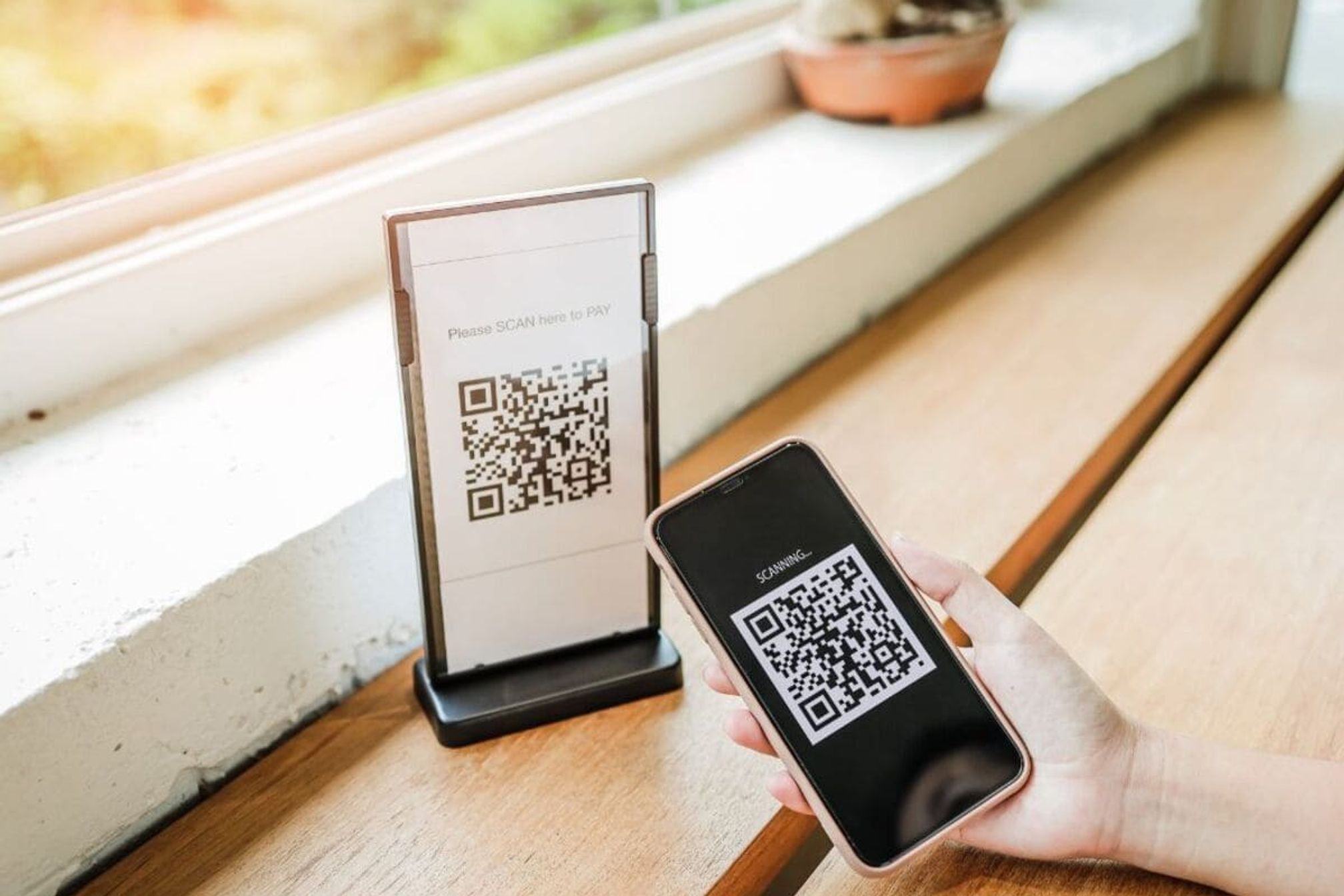
Have you ever hosted friends or visitors who needed your WiFi password, and you found yourself rattling off an impossibly long string of characters? Or have you worried about posting your network credentials in plain sight? These scenarios are precisely why a QR Code WiFi Generator can be a game-changer. In just seconds, you can transform your lengthy password into a simple, scannable code that instantly connects guests to your network—no typing required!
QR codes have become ubiquitous in restaurants, event venues, and even on product packaging because they offer instantaneous access to information. Now, with the help of a dedicated WiFi QR code generator, you can extend this same convenience to your home or business network. By simply scanning a code, users skip tedious manual entry and reduce the risk of typos. In this post, we’ll explore how a QR Code WiFi Generator works, why it’s beneficial, and how you can seamlessly integrate it into your everyday life. Let’s dive in!
Why QR Codes Matter for WiFi Access
QR codes originated in the automotive industry in Japan but quickly spread across the globe thanks to their ability to store and share information effortlessly. Over the years, they’ve become increasingly popular in marketing, retail, and even personal use. When it comes to sharing WiFi credentials, these codes shine for several reasons:
Convenience: Instead of manually typing a password—especially one that’s lengthy or complex—your guests can just open their phone camera or a QR code scanner, point it at the code, and connect instantly. This saves everyone time and frustration.
Security Benefits: A complex password is crucial for protecting your home or business network. But the more complicated the password, the harder it is to share verbally. A QR Code WiFi Generator resolves this dilemma by storing the password securely within the code. You don’t have to announce or display it, minimizing the chance of unwanted guests obtaining your credentials.
Professional Appearance: In a business setting—like a café or a co-working space—a WiFi QR code can be printed on signs or table tents to offer a polished, tech-forward impression. Guests appreciate easy access, and you can also use branding or design elements to make the QR code fit your aesthetic.
Analytical Potential: If you use a dynamic QR code service, you can track scans to see how many people are connecting to your network. Although this might not be necessary for everyone, businesses can glean insights into foot traffic or usage patterns, helping them optimize resources.
Beyond these advantages, WiFi QR codes offer an incredible opportunity to streamline the user experience. Think about events like weddings, conferences, or networking sessions where multiple people need internet access quickly. Print out a single code, place it in a common area, and reduce bottlenecks at the registration desk. This kind of effortless connectivity can leave a lasting positive impression.
Common Questions and Concerns About QR Code WiFi Generators
1. Is it Safe to Embed My Password in a QR Code?
Security is the top priority when sharing network credentials. When you generate a QR code for WiFi access, the password is encoded, not openly visible unless someone takes deliberate steps to decode the QR image. Even then, you have control over how visibly you display or share the code. Using a strong password (a mix of letters, numbers, and symbols) remains crucial—just because you’re making it more accessible through a QR code doesn’t mean you should opt for something easy to guess. For additional protection, you can place the QR code in a restricted area, such as a staff-only zone, if you’re in a business setting.
2. Will Every Device Be Able to Scan the Code?
Most modern smartphones come with built-in QR code scanning capabilities in their camera apps. Even older devices can scan codes through third-party apps. If you’re worried about compatibility, you can include a short link underneath the QR code (generated by the same tool or a URL shortener) that takes users to a webpage with your WiFi credentials or instructions. This ensures everyone can connect, regardless of their device’s capabilities.
3. What About Changing My Network Password?
If you use a static (unchanging) QR code, you’ll need to create a new one each time you update your WiFi password. However, some advanced QR Code WiFi Generators offer dynamic QR codes, allowing you to update the password on the back end without reprinting. This is especially handy for businesses or event organizers who frequently change network credentials for security purposes.
4. Will the Code Expire?
Static QR codes do not expire, as they store the data directly. Dynamic codes, on the other hand, may have an expiration if you’re using a paid service or free trial. Always check the terms of your QR code generation platform before you rely on it long-term.
How to Create and Deploy Your Own WiFi QR Code
Now that you understand the basics and have cleared up common questions, it’s time to learn how to use a QR Code WiFi Generator effectively. Below is a practical guide that you can follow step by step. Whether you’re setting up a code for home use or a high-traffic commercial space, these tips will get you connected in no time.
Step 1: Choose a Reliable QR Code Generator
- Make sure the platform supports the type of WiFi encryption you use (WPA, WPA2, or WPA3).
- If you need advanced features like dynamic codes or analytics, look for premium options that offer these capabilities.
Step 2: Enter Your Network Details
- Input your SSID (network name), security type (WPA/WPA2/WPA3), and password into the generator.
- Double-check for typos, especially if your password includes special characters.
- Some tools offer the option to customize the QR code design with colors or logos—feel free to get creative if it suits your brand or aesthetic.
Step 3: Generate and Test the Code
- Click the “Generate QR Code” button, and wait for the tool to produce your image.
- Before printing, test the code on multiple devices. Open the camera or QR scanning app on your phone to confirm it works seamlessly.
- If your network is hidden, remember to make sure the generator has an option to include that detail.
Step 4: Print or Display Digitally
- For home networks, you can print out a small copy and tape it near your router or on a side table where guests can easily see it.
- For businesses, create a more prominent sign, table tent, or poster. Include a short set of instructions, like “Scan this code to connect to WiFi!”
- If you plan to share digitally, you can embed the code in an email, a slideshow presentation, or a webpage. This option is great for virtual events or conferences.
Step 5: Update When Necessary
- If you’re using a static code, remember that any password change requires a new code.
- Dynamic codes can be updated through your QR code management dashboard, but keep an eye on any subscription costs or expiration dates.
- Periodically re-check your printed materials to ensure they still lead to a functional, up-to-date code.
n a world where instant connectivity is increasingly important, using a QR Code WiFi Generator can dramatically simplify how you share network access. No more fumbling with complicated passwords or scribbling login details on scrap paper. Instead, you offer a quick scan-to-connect solution that is convenient for both you and your guests.
From understanding the security advantages to overcoming common misconceptions, you’re now equipped with the knowledge to implement WiFi QR codes confidently. Whether you’re a homeowner wanting to impress visitors or a business owner aiming to offer seamless internet access, this technology can enhance user experience and promote your tech-savvy image. And if you’re ready to get started, explore our site and try out our QR Code WiFi Generator today.
