Thursday, June 6, 2025
QR Code Image: Create QR Code With Picture
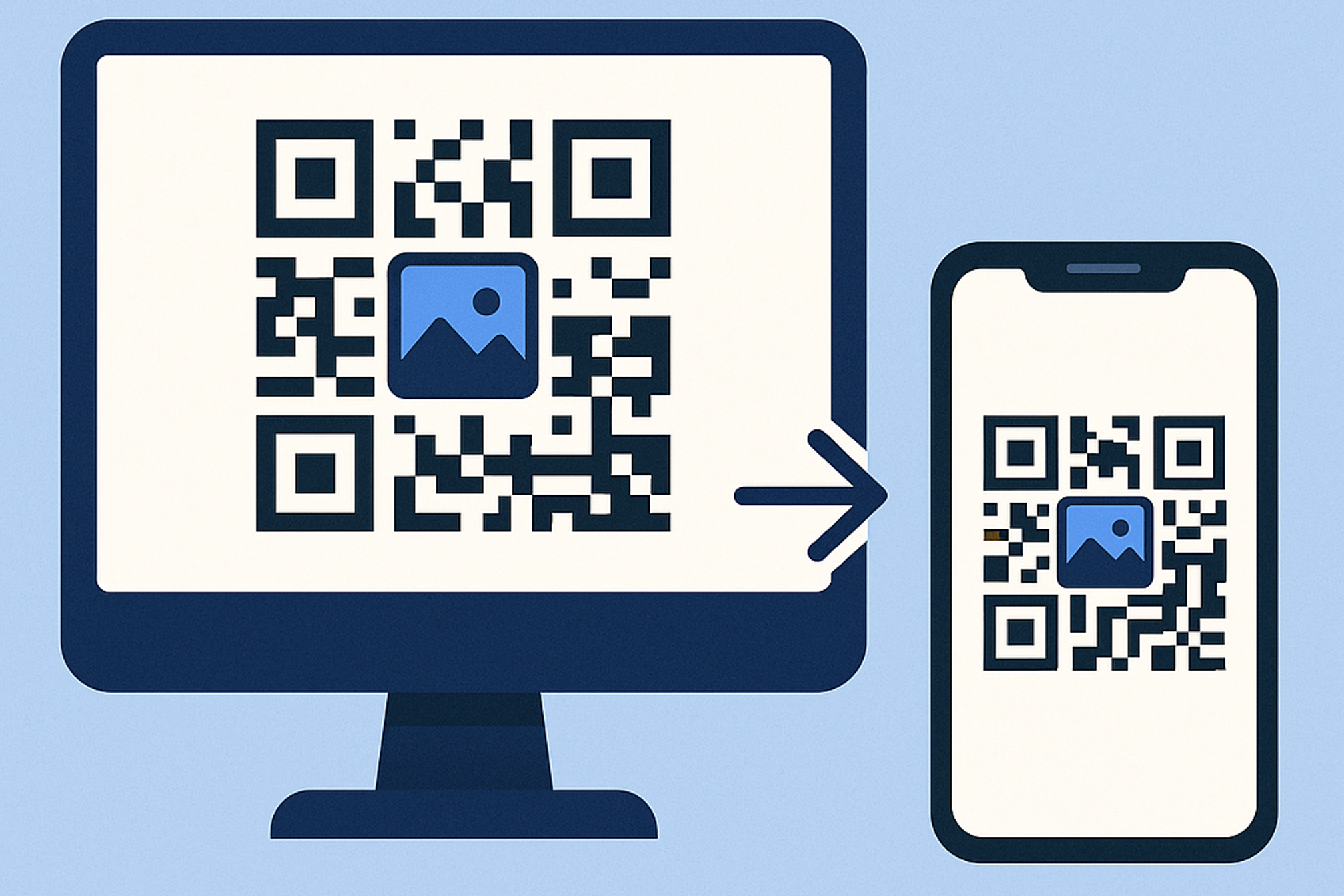
In today’s visually driven world, adding images to your QR codes can elevate engagement and reinforce brand identity. Whether you’re a small business owner showcasing products or a marketing manager designing promotional materials, knowing how to create a QR code with picture helps you stand out. With QR Kit’s dynamic QR Code Image generator, you can seamlessly integrate logos, images, while still tracking scans in real time.
How to Create a QR Code With Picture
QR Kit makes embedding images in your QR codes simple and intuitive. Follow these five steps to generate a dynamic, image rich QR code.
Step 1: Sign Up for QR Kit
Choose the free (no credit card required) or premium plan based on your scan volume needs.
Confirm your email and access the dashboard.
Step 2: Select URL or Content Type
Click Create QR Code.
Choose File, or Other content type depending on your use case.
If you select File, upload your document (PDF, JPEG, PNG, MP4, XLSX, DOCX).
If you choose another type, enter the destination link or content details.
Step 3: Upload Your Image: Upload Your Image
Under Design, click Upload File.
Upload your logo or picture (PNG, JPEG).
Click Generate QR Code.
Step 4: Customize & Preview
Select Colors for foreground and background, maintain high contrast.
Review the live preview to confirm readability and aesthetic.
Step 5: Generate & Download
Download as PNG, SVG, or PDF for digital or print use.
Your image embedded QR code is now ready to deploy!
Design Tips for QR Code Images
Balancing design and functionality ensures your QR code scans reliably.
Image Placement & Size
- Center Embed: Place image at the center covering no more than 30–35% of the code area.
- Clear Zone: Keep a quiet zone (blank margin) around the code equal to one module’s width.
- Aspect Ratio: Use square images to fit neatly without distortion.
Color Contrast
- High Contrast: Dark modules on light backgrounds or vice versa.
- Background Textures: Avoid busy patterns behind the code.
Testing for Readability
- Multiple Devices: Scan with iOS and Android default cameras.
- Lighting Conditions: Test under bright, dim, and mixed lighting.
- Distance & Angle: Verify scans from 2–8 inches and slight tilts.
Testing helps identify design issues before mass distribution.
Best Practices for Deployment
Ensure smooth user experiences with these guidelines:
- Optimal Size: For print, maintain at least 2"×2"; digital codes should be 200 px or larger.
- Placement: Position codes at eye level, on posters, business cards, or product labels.
- Clear Instructions: Add a brief line like "Point your camera here" near the code.
- Consistent Branding: Use the same logo placement and color scheme across all materials.
Monitoring early feedback allows quick adjustments to design or placement.
Advanced Features: Analytics & A/B Testing
Unlock powerful insights with QR Kit’s dynamic QR Code Images:
- Real-Time Analytics: Track total and unique scans, geolocation heatmaps, and device breakdowns.
- Image Swap: Update your embedded image mid campaign without altering the QR code itself.
- Expiration Controls: Set codes to deactivate after a specific date or scan threshold.
These advanced features enable data-driven decisions and campaign optimization.
Embedding images in your QR codes elevates brand visibility and user engagement. With QR Kit’s intuitive dynamic QR Code Image generator, you can create a QR code with picture in minutes, fully customizable and trackable.
Ready to get started?
Sign up for QR Kit’s free plan.
Generate your first image, embedded dynamic QR code.
Deploy across print and digital channels, and monitor performance in real time.
Bring your visuals to life, create your QR Code Image with QR Kit today and make every scan a memorable experience.



