Friday, June 6, 2025
How to Scan a QR Code on Mac
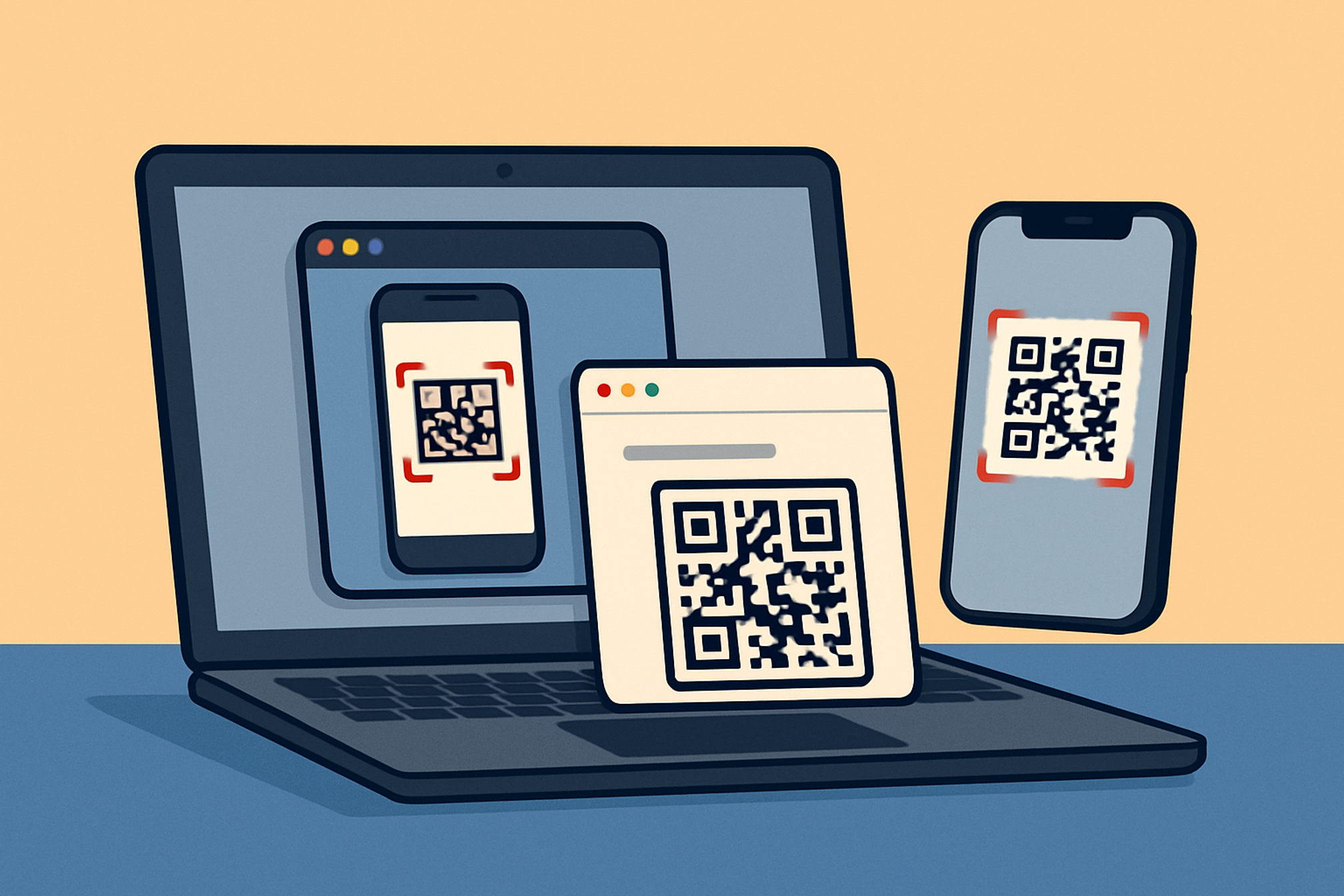
Quick Response (QR) codes have become an indispensable tool for modern marketing, customer engagement, and information sharing. Whether you’re a business owner or a marketing manager driving promotional campaigns, understanding how to scan a QR code on Mac can enhance your workflow and open new channels for engagement.
In this comprehensive guide, we’ll explore native macOS methods, third party apps, and how to leverage QR Kit’s dynamic QR codes directly from your Mac. Let’s dive in!
Many professionals default to smartphones when scanning QR codes. However, choosing your Mac for code scanning brings several advantages:
- Seamless Presentations: Incorporate live scans into slides or demos without switching devices.
- Team Accessibility: Not everyone has or wants to use a personal phone. A Mac based solution is inclusive.
- High‑Resolution Accuracy: Mac webcams often deliver clearer scans, especially for small or printed codes.
- Centralized Workflow: Scan, open links, and analyze data on one screen, no device juggling.
Mastering how to scan a QR code on Mac ensures every team member can engage quickly, whether in the office or remotely.
Native macOS Methods
Apple’s built in tools in macOS make scanning QR codes straightforward, no extra downloads required.
1. Using Preview and Continuity Camera
Requirements: macOS Monterey (12.0) or later, iPhone/iPad with iOS 15 or later.
Open Preview: Launch Preview from Applications.
Select Import: Go to File > Import from iPhone or iPad > Take Photo.
Scan with iPhone: Your iPhone’s camera activates. Frame the QR code until a thumbnail appears.
Use the Code: Click the thumbnail in Preview. A link prompt appears, click to open in your default browser.
Pro Tip: If you have multiple iOS devices, select the correct one by clicking the device name under File > Import from iPhone or iPad.
2. Scanning Saved Images with Quick Look
Ideal for codes sent via email or messaging apps.
Locate the Image: In Finder, find the QR code image (PNG, JPG, etc.).
Quick Look: Select the file and press Spacebar.
Detect QR: A QR icon appears in the top-right corner, click it.
Open the Link: The embedded URL shows; click to launch.
This method is lightning fast for already, downloaded images, helping you avoid extra steps.
Top Pick: QR Journal
QR Journal is a free, lightweight Mac App Store favorite.
- Real‑Time Scanning: Use your webcam to scan live codes.
- Image Import: Load existing images for batch processing.
- History Dashboard: Review past scans with timestamps.
- Export Capabilities: Save scan data as CSV for analysis.
How to get started:
Download and install QR Journal from the Mac App Store.
Open and grant camera access.
Click Scan to use live mode or Import to load files.
Double click a scan in your history to open its link or export to CSV.
Alternative Tools to Consider
- QR Kit Online Scanner: Scan QR codes directly in your browser with no downloads. Fast, accurate, and integrated with your QR Kit account. Try it now.
- QRread: Simple interface, quick scans, and clipboard integration.
Integrating QR Kit’s Dynamic QR Codes on Mac
QR Kit elevates your QR strategy with dynamic codes, update links, track scans in real time, and gather analytics without reprinting.
Step 1: Generate a Dynamic QR Code in QR Kit
Sign Up: Create a free QR Kit account.
New QR: Click Create New QR in your dashboard.
Enter Details:
- Destination URL: Link to landing pages, menus, or documents.
Customize Design:
- Upload your logo.
- Select colors to match your brand.
Generate QR Code: Download high‑res PNG or vector (SVG, PDF).
Step 2: Distribute and Display Your QR Code
- Digital Channels:
- Embed in email newsletters.
- Share on social media and websites.
- Print Materials:
- Business cards, flyers, posters, and packaging.
- Ensure minimum size: 2" × 2" for print legibility.
Step 3: Scan and Analyze with Ease
Use any Mac scanning method to open your QR. Once scanned, QR Kit logs:
- Scan Count: Monitor total and unique scans.
- Geolocation: Discover where your audience engages.
- Device Type: Track mobile vs. desktop scans.
- Time Stamps: Analyze peak engagement periods.
Plus, you can change the URL at any time, no need to redistribute printed materials.
Strategies for Effective QR Code Campaigns
Unlock maximum ROI with these best practices:
- Clear Call to Action: Add text like “Scan for 10% Off” above or below the code.
- Optimal Contrast: Dark code on a light background ensures readability.
- Whitespace: Leave padding around the code to avoid scanning errors.
- Testing: Always test printed codes with both high‑end webcams and phones.
- Dynamic Content: Use QR Kit’s dynamic codes for time sensitive offers and updates.
Implementing these tactics will position your small business at the forefront of seamless customer experiences.
FAQs: Scanning QR Codes on Mac
Q1: Can I scan barcodes too?
Most dedicated apps support various 1D and 2D codes, including barcodes. Native methods focus solely on QR.
Q2: What if the QR code is blurry?
Ensure proper lighting and distance. Try a higher resolution print or digital image, or use a dedicated scanning app for better decoding.
Q3: How do I update a printed QR code?
With QR Kit’s dynamic QR codes, simply edit the destination URL in your dashboard, no reprinting required.
Scanning QR codes on your Mac is easier than ever, whether you use built in tools or third party apps. Combined with QR Kit’s dynamic capabilities, you gain flexibility, analytics, and the power to update content in real time.
Ready to transform your marketing? Sign up for QR Kit today and create your first dynamic QR code for free. Track engagement, adapt on the fly, and deliver seamless experiences to your audience, all from your Mac.



